
Undoubtedly this is a mandatory task for all those who are going to launch the purchase of the new Apple Watch Series 4 that Apple will present this afternoon. The important thing is not to be in a hurry if we have not already sold or given it as a gift, now the price of our watch will be somewhat lower, but it will continue to be interesting for those who do not want to jump into the latest model.
The steps we have to take before turning off the old Apple Watch and setting up the brand new Series 4 are simple and mandatory. In this way we can link the new watch once we have it in our hands. The steps to unpair and erase the old Apple Watch are as follows.

Disconnect devices
Without a doubt, between our iPhone and our Apple Watch there can be no connection trace and therefore we have to go by parts. This would always be the first of the steps we have to carry out and for this we have to follow these steps.
- Keep the Apple Watch close to the iPhone while you unpair both devices.
- Open the Apple Watch app on your iPhone.
- Go to the My watch tab and tap your watch at the top of the screen.
- Click on the "i" next to the watch you want to unlink.
- Tap Unpair Apple Watch.
- On Apple Watch Series 3 (GPS + Cellular), choose to keep or delete your mobile data plan.
- If you want to pair your Apple Watch and iPhone again, keep the plan.
- If you don't want to pair your Apple Watch and iPhone again, remove the plan. If you are not pairing a different watch with your iPhone, you may need to contact your carrier to cancel your mobile data subscription.
- Press again to confirm. You may need to enter your Apple ID password to disable Activation Lock. Before erasing all content and settings from Apple Watch, your iPhone will create a new backup of the Apple Watch. You can use the backup to restore a new Apple Watch. When Apple Watch unpairs, you'll see the Start Link message.
- Follow these steps to set up your Apple Watch again.
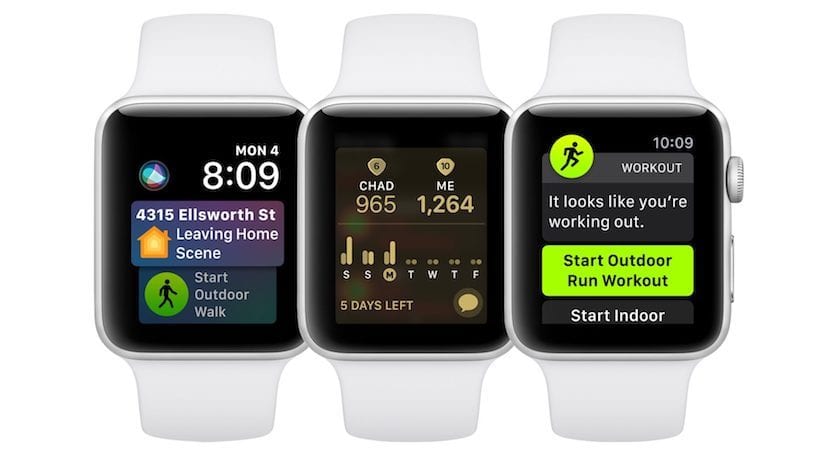
Delete Apple Watch
Now what we have to do is directly delete all the content from our watch so that no one can obtain our data, so what we have to do is delete all the content. In this case we can do it even without having the iPhone nearby, the steps are as follows:
- On Apple Watch, tap Settings> General> Reset> Erase content and settings.
- On Apple Watch Series 3 (GPS + Cellular), choose to keep or delete your mobile data plan.
- If you want to pair your Apple Watch and iPhone again, keep the plan.
- If you don't want to pair your Apple Watch and iPhone again, remove the plan. If you are not pairing a different watch with your iPhone, you may need to contact your carrier to cancel your mobile data subscription.
- Press Clear all to confirm. Apple Watch will be restored to factory settings.
Clever! Now we are ready to configure our Apple Watch Series 4 and link it without any problem with our iPhone. Remember that in step 8 of "Disconnect the devices" we show you how you can load the backup and not lose anything you had, achievements, training sessions and more.
Hello, good afternoon! Too bad I did everything it says there but nothing is deleted from the iwatch, I don't know what's wrong. It tells me on the iPhone that to link I must put the Iwatch back in the viewer or do it manually and none of that allows me to watch it. I appreciate if you can help me