We continue with our series of Tricks and tips to bring the maximum performance to our Apple Watch and this time we do it with one of those functions that we can qualify as ESSENTIAL, thus, with capital letters, given the reduced size of the clock screen, the zoom meeting, which we will surely use a lot and therefore we are going to activate it, configure it and learn how to use it.
Activating the zoom of the Apple Watch
For activate zoom We can do it in two ways or rather, from two places, so you can choose the one you like the most.
On the Apple Watch
Activate the zoom from the Apple Watch itself It is one of the simplest things, just follow the path Settings → General → Accessibility → Zoom and we activate it:
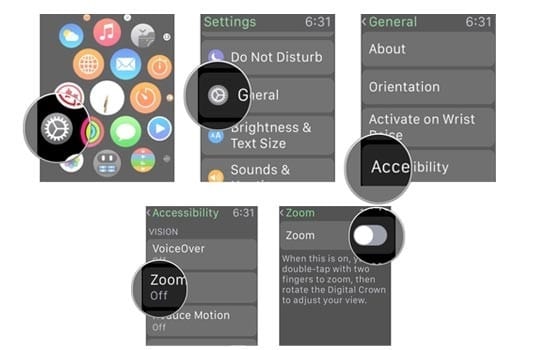
From the Apple Watch app on your iPhone
If the previous method is easy, I don't even tell you how simple it is activate Apple Watch zoom from iPhone. Basically the process is the same: open the Apple Watch app on your iPhone and follow the General → Accessibility → Zoom route, activate it and determine the degree of zoom we want to perform when we use this function (something that from within Apple Watch We have not been able to configure so doing it from the iPhone will be just as simple but more complete). You can graduate the Apple Watch zoom within a scale that goes between 1,2 and 15 and for this you just have to make use of the slide that you see on the screen.
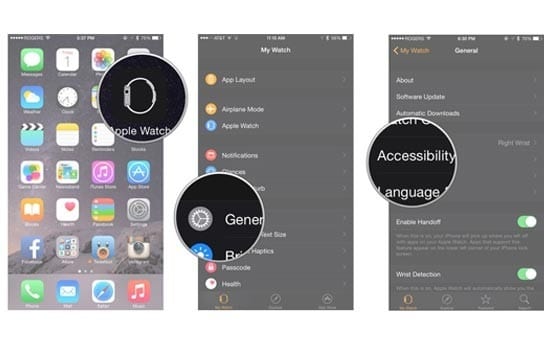
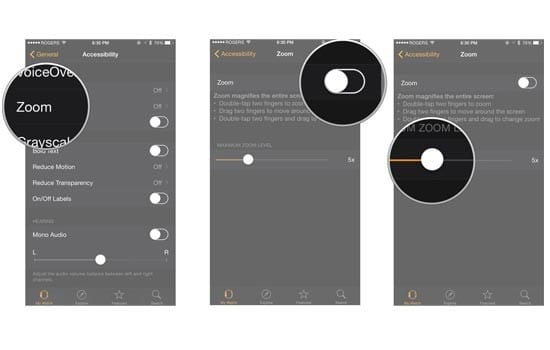
Now that we have activated and configured the zoom of our Apple Watch, which you will like a lot especially when you use applications like Maps, let's see how to use it.
How to zoom your Apple Watch
If you want to activate the zoom function you can do it double tapping with two fingers on the screen. From then on you can make use of the zoom meeting trust your Apple Watch "Pinching" with two fingers on the screen, exactly the same as you do on your iPhone or iPad, or using the Digital Crown. In some apps such as Maps, you can directly use the zoom from the Digital Crown or pinching without having to double-click on the screen.
And now I leave you this super video summary of everything what we have seen to clear any doubt, it is only 35 seconds so you see how easy it is.
If you liked this post, don't miss many more tips, tricks and tutorials in our section Tutorials. And if you have doubts, in Applelised Questions You can ask all the questions you have and also help other users to clear up their doubts.
Ahm! And don't miss our latest Podcast !!!
SOURCE | iMore