
We continue to provide information on how to use the HomePod and its interface to extract its full potential. Before explaining what I tell you in the article title, I have to remind you that the HomePod It has to have a series of technical conditions in the place where you want to use it for it to work.
The first thing is that there must be a stable WiFi connection since otherwise it will not be able to work and Siri, who is the brain of this wonder, needs a WiFi network. We cannot share the network of our iPhone generating a WiFi to connect to the HomePod as the HomePod will pair with an iPhone that is connected to the same WiFi network.
Furthermore, the HomePod It cannot be used by linking it via bluetooth, eliminating the possibility of making use of it by any device that is not from the Apple ecosystem. The HomePod works under the AirPlay protocol.
Given these two premises, let's say you want to take the HomePod to a party that a friend celebrates. In the house there is a WiFi network with Internet and therefore you will be able to use the HomePod and your subscription to Apple Music to liven up the party. As soon as you arrive, you reset the HomePod so that when you configure it again, you do it with the new WiFi network and once the process is finished Everyone to enjoy!
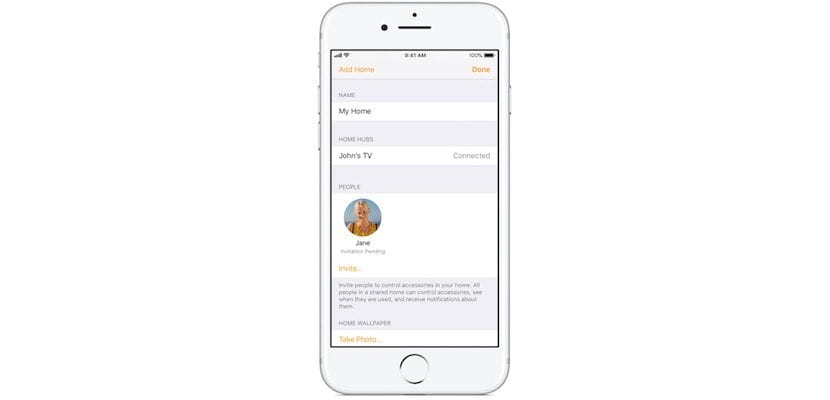
However, there is a small detail that I want you to know and that is that in order to send music to that HomePod it must always be from your phone ... so ... are you going to be the whole party available to everyone or leave the iPhone to other people? This situation has a solution and it is that in the application Home You can configure the appearance that you can share the HomePod with other Apple IDs so that anyone can send music to it. That way if instead of at a party you were at home and your partner and your children had an iPhone, By adding the Apple IDs in the Home application, they will all be able to use it thanks to the HomeKit protocol.
To invite others to control your accessories, you and the people you invite must be signed in to iCloud and in contact with iOS 11.2.5 or later. What's more, you must be at home or have a configured accessory hub in your house.
To invite others:
- Tap the Home app, then tap
in the top left-hand corner.
- Press Invite.
- Enter the Apple ID that the person uses with iCloud.
- Press Send invitation.
The recipient will receive a notification in the Home app on their iOS device.
To accept an invitation:
- Open the Home app and press
.
- Press Home settings.
- Press OK, and then press OK.
After accepting the invitation, tap
then tap the House name to control it.