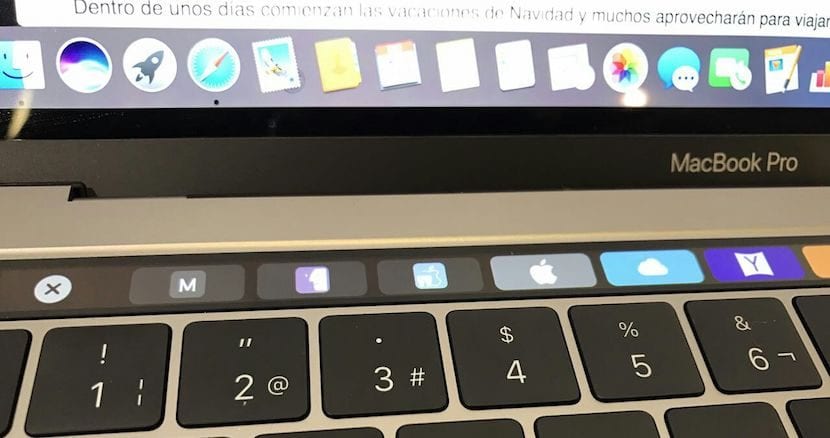
Today I have had the privilege of being able to put into operation a new MacBook Pro with Touch Bar that a co-worker has purchased. I say that I have had the privilege because in many establishments on the island where I live they are still not available and therefore I had not been able to see him in person until today.
Everything went very well, the design of the notebook is impressive and the concept of the Touch Bar has delighted me. However, despite everything I had read about the battery performance of it, in this particular unit that problem has not occurred to me.
What I have had to search the net for is how to manage the Touch Bar and I am not referring to how to use it since it has a very intuitive operation that varies as you use the different applications. What has happened to me is that suddenly the Touch Bar is frozen and I could not use it.
I have restarted the application I was using and have opened another different application and what was my surprise when the bar still had the same problem. Faced with this erratic functioning, I set out to search the net for other possible people with the same experience and I have found that our friends from Faq-Mac seems to be that they have suffered one of these patterns of the Touch Bar and they tell us how to solve it.
We have tried both options and both have allowed us to make the Touch Bar as new, so since I believe that this problem could begin to happen to more users, I share it. One of the ways you have to restart the Touch Bar is by entering the Activity Monitor that you can find in Lauchpad> Others> Activity Monitor and look for the process "Touch Bar Agent". Now we select it and press the cross in the upper left corner of the Activity Monitor interface to restart the bar. This way you could have restarted it without restarting the computer.
However, we have also been able to verify that the action of restarting the bar can be done with two commands from the Terminal:
- First we execute the command: kill «Touch Bar Agent»
- And later we execute: killall ControlStrip