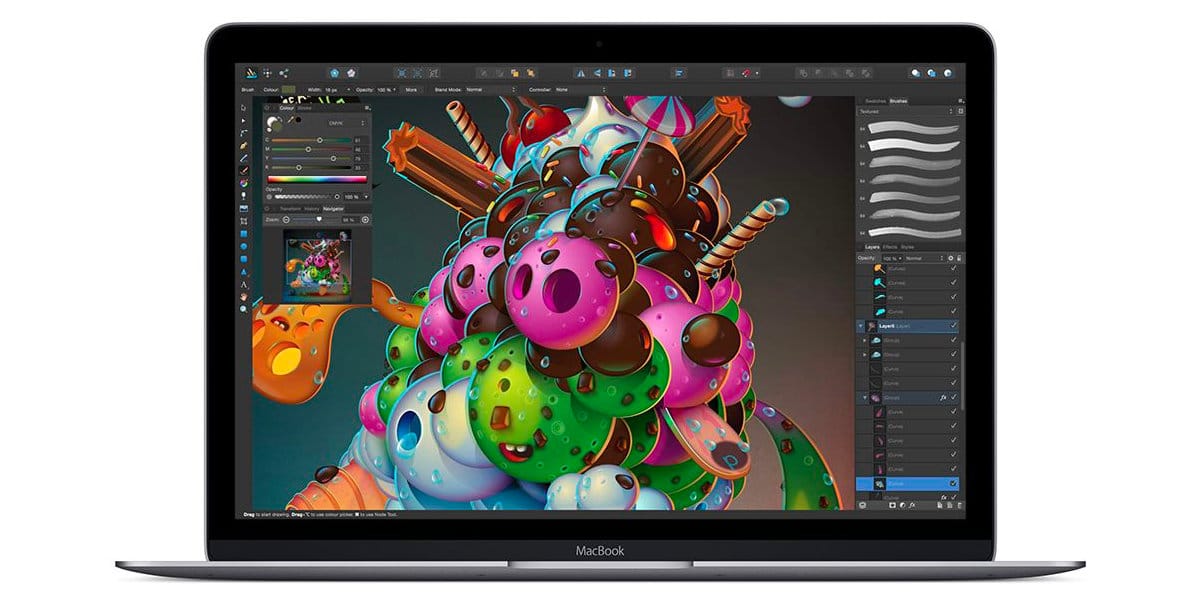
It is true that it happens to us countless times. There are applications that we like that are always in full screen, either for make the most of the screen, or simply to have the minimum possible menu bars at the top.
And always the same procedure: first open the application, click on the green traffic light, and see how the application looks at its best. What many people do not know is that we can make a certain application always open in full screen on our Mac. Let's see how to do it.
I particularly like to always work in full screen. That goes to taste. First because I see the top of the screen cleaner, focusing only on the menu bar of the application I am using at the moment. The second reason is that if you work in full screen, you see the windows of the different desktops that you have open in Mission Control.
By default, any application that you start on your Mac will open in the same size that you used it last time, except for full screen mode, which you always have to set manually. This can be changed from setting.
Go into System Preferences, click on General, and uncheck the «Close windows when exiting an app«. This means that when you close an application, it does not close the window where it is. In this way, if you close an application while you have it in full screen, it will reopen like that in the next session.
In the same way, any application that you do not put in full screen will never go directly to full screen. It will always start as you closed it last time. With this little trick you will avoid clicking each time on the green color of the famous traffic light in MacOS.