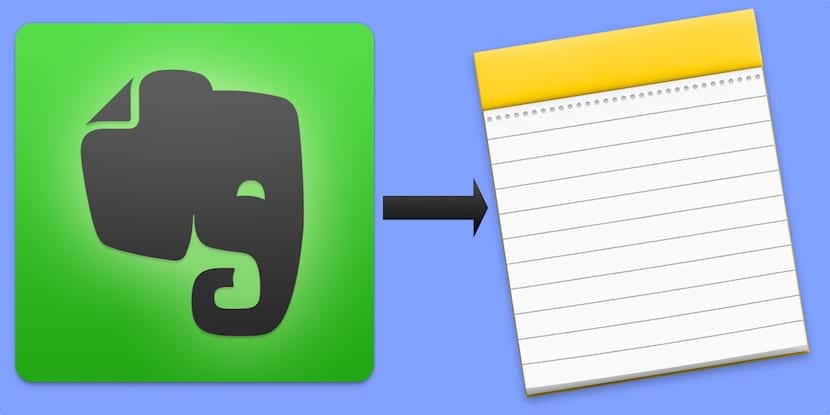
A few months ago, the success went to the head of Evernote and the company chose to try to get more profitability from the service it offers by increasing the rates of its payment plans and further limiting its option for free use. This did not please many users, who have soon launched into the search for alternatives.
In the App Store there are different options more or less similar to Evernote that allow us to capture text, audio, video, links and other notes and keep them synchronized and accessible between all our devices, however, you do not have to search much because we all have a great option on our iPhone, iPads and Mac. I'm talking about Apple Notes, and then I'll tell you how to migrate all your notes from Evernote to Apple Notes without having to download other helper apps, scripts or stories.
From Evernote to Notes in just a few minutes
The latest changes to Evernote's terms mainly affected users of its free plan. Since last summer, if you opt for this plan Evernote will restrict your use to only two devices in such a way that, if you use it on your iPhone, on your iPad and on your Mac, they have screwed you (us).
The majority of users, including myself, had enough with the free plan due to the volume of monthly notes that we kept, however, not now. If you are not willing to go through the hoop either because you really do not need it (I insist that Evernote is still the best application of its kind by far), Apple Notes is one of the best alternative options.
With the latest updates, Apple Notes is a powerful tool with which most of us are going to be left over in our day to day. We will not have restrictions, because we will have our notes available everywhere and also now allows collaborative work.
Migrating all your Evernote notes to Apple Notes
If you want to stop using Evernote, you will need to migrate all your notes to Apple Notes. The procedure is extremely simple, yes, you must do it from your Mac.
- Firstly, download Evernote for Mac (if you don't already have it) and log in with your username and password.
- Let the process of synchronizing all your notes finish and in the meantime, you can take a look to see what you want and do not want to migrate.
- If you want to migrate all your notes, press "Edit" in the menu bar of your Mac and then "Select all". You can also select multiple notes at the same time by holding down the CMD key while clicking on each one.
- Once you have chosen the notes you want to migrate, click "File" in the menu bar and then "Export Notes".
- A dialog box will open. Put the desired name, choose the place where you are going to save the file to be generated (I recommend the desktop for convenience) and make sure that the form is "Evernote XML Forms (.enex)". Make sure you also have the box to include labels for each note checked. Now press «Save».
- Once the process is complete, check that the file is on the desktop.
- Now open the Notes app on your Mac.
- Select 'File' in the menu bar 'and then' Import Notes'. Remember that you can only do this with OS X 10.11.4 onwards.
- A new window will open. All you have to do is select the file that you have generated and you have on your desktop, and press "Import".
All your Evernote notes will be migrated to Apple Notes. Specifically, they will a special folder called «Imported Notes«. If you want to relocate them in the different folders that you already have created in Notes, simply hover over the note in question and drag it to the desired folder.
And obviously, now all your notes will be available on all your computers and devices, and also on iCloud.com, without restrictions, not like in Evernote.