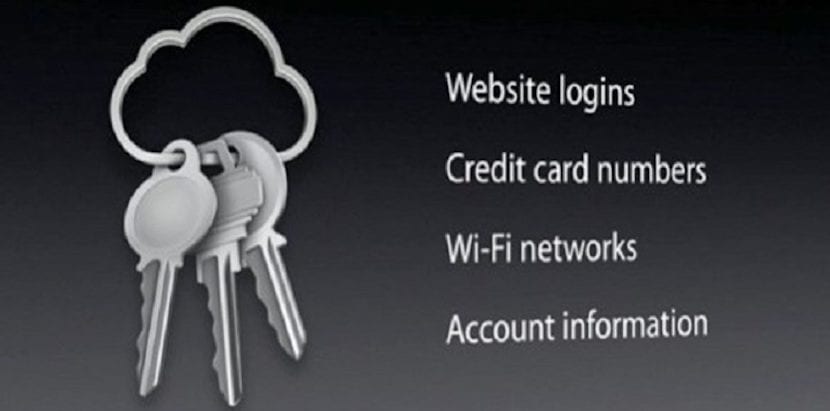
This function can be good for those users whose Mac keeps asking them for the Mac Keychain password, for this it is best to reset it and avoid the hassle of adding the password so many times. In this sense the best is reset the Mac keychain.
For those who don't know, the Mac keychain is where all our passwords and keys that we use on our computer are stored, from the passwords of the WiFi networks to those of our navigation in Safari, Mail, etc., so with this option all our stored passwords will be lost.
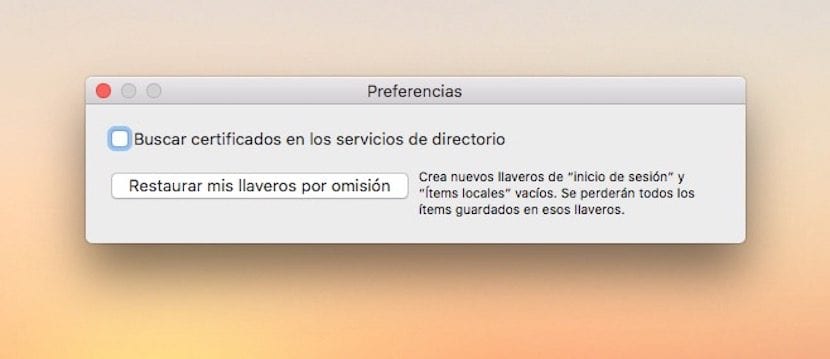
The steps are simple and we simply have to access the Mac keychain, for this we can use the search through Spotlight by pressing cmd + space bar and typing Keychain Access or from Launchpad> Others> Access to keychains. Once we are in Access to Llaceros we have to click on the menu bar on Preferences and Restore my default keychains.
With these steps we will restore the factory settings and create a new completely empty keychain. In this way and simply by removing the old Mac keychain, all passwords will be reset and you will have to click on "save password" if we want it to remind us again when we connect to Mail, Safari or a WiFi network. The best thing about this is that the old keychain is still active and if it were the case that we do not remember a password we will simply have to look for it in the previous keychain and then we can delete it directly.