
The options that we have available in Mac to store a web page or a specific address are many. In this case, what we are going to see is a little trick that allows us to store in our Mac Dock, regardless of the version of macOS in which we are, a web page or direct link with a single click.
It is possible that many of you already know about the existence of this option in macOS, but surely many others were unaware of this "tip" so today we are going to see how to save a URL in the Mac's Dock in a simple, fast and efficient way.
Logically there is the option of add the page to favorites by pressing the + symbol that appears in the URL bar, but this is something that all or almost all of us know. Then we can also directly drag a tab to the favorites bar in Safari and that every time we open the browser it stays on the left side, fixed, for when we need it. But this time what we are going to show is another very simple and fast option on how to save a URL on the Mac.
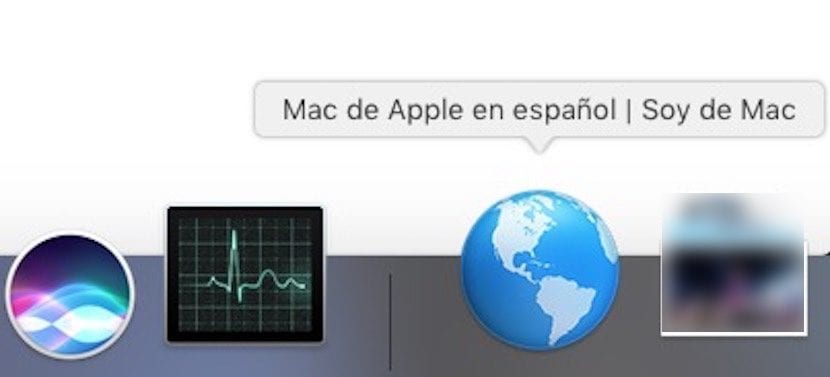
You can see in the image above a screenshot of the Dock in which simply dragging the url to this becomes a direct link on our team. In addition, it automatically becomes an icon in the shape of a world ball that will take us to the link with a single click. The link has to be taken to the right side of the dock so that it is saved, and it is true that if we save more than one we can confuse the icon, since in all cases it is the same.
This is a quick solution to save a link from a website or similar, in no case does it have to be the place to save daily favorites since we would fill the dock with "world balls" and it is not necessary. But it serves us perfectly in cases where we want to save a specific link.
Thanks. It works also by dragging it to the desktop.