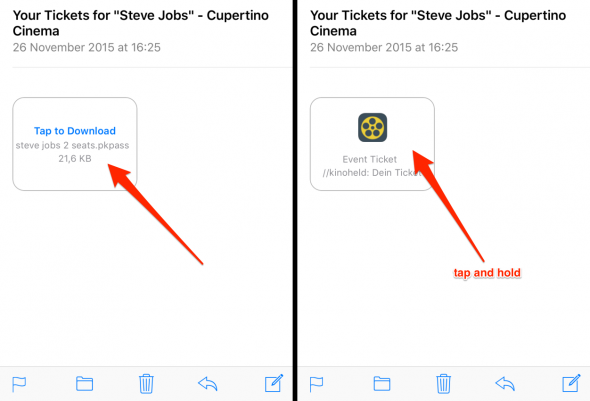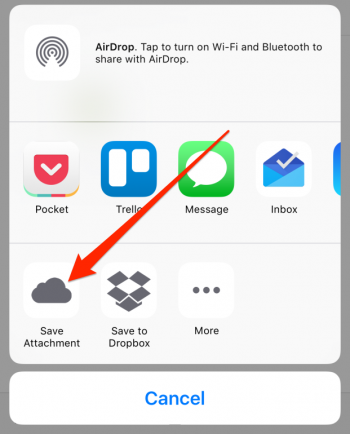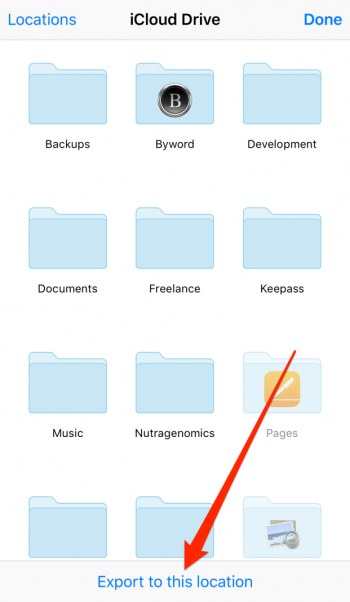When an email is received on the iPhone that contains one or more attachments, the attachment can be downloaded by touching the file from the Mail application itself. However, although you will be able to view the vast majority of files from the email, you will not be able to edit them. To do this you must open it with the appropriate application or save it in iCloud Drive. Next we will see how to store an attachment that we have in an email message in our iCloud storage to have it synchronized with all our devices.
From Mail to iCloud Drive
For directly save email attachments to iCloud Drive and not simply save it locally on our iPhone or iPad, you just have to follow the following steps:
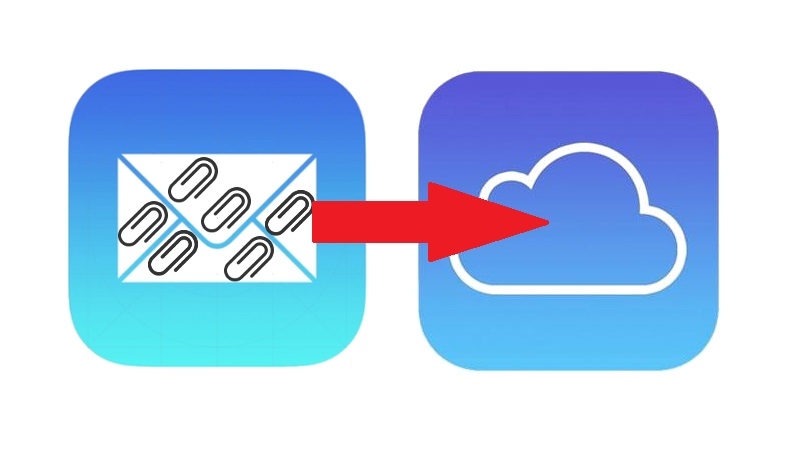
First, open the Mail app on your iPhone, iPad, or iPod Touch and select the email message that contains the attachment you want to save.
Click on the attachment so that it can be downloaded, if it has not already been done automatically. If the email contains multiple attachments, you will need to repeat the same process for each of them.
Now that we have downloaded the attached file, we can press and hold the file until the Share menu appears. Then select Save and on the next screen open the iCloud Drive app. Now you can select a specific destination for the file.
Choose the folder where you want to save it depending on the type of file in question and save it in iCloud Drive.
And if you are already testing the iOS 10 beta, as you will see in the following video, the process is even easier because just by choosing a location in iCloud Drive the file will be saved automatically:
Do not forget that in our section Tutorials you have at your disposal a huge variety of tips and tricks for all your Apple devices, equipment and services.
By the way, haven't you heard the apple talkings episode, the Applelised podcast?
SOURCE | iPhone Tricks