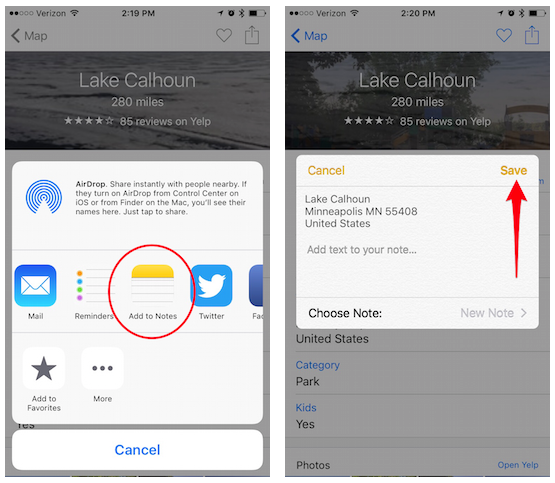Saving a location from Apple Maps in the Notes app on your iPhone is a very fast, simple and useful process, whether you want to use this application as your personal travel diary, or if you want to save the map of the location of a A place that you especially liked and that you would like to have on hand.
You could also add the location of the map to your Favorites however, doing it in Notes you can add additional information. So let's see how to save a Maps location in Notes and get the most out of it.
First of all, open the Maps app and find the location / location you want to save. Click on the information box that appears next to the red pin and select the «Share function that you will see in the upper right corner of your iPhone or iPad screen.
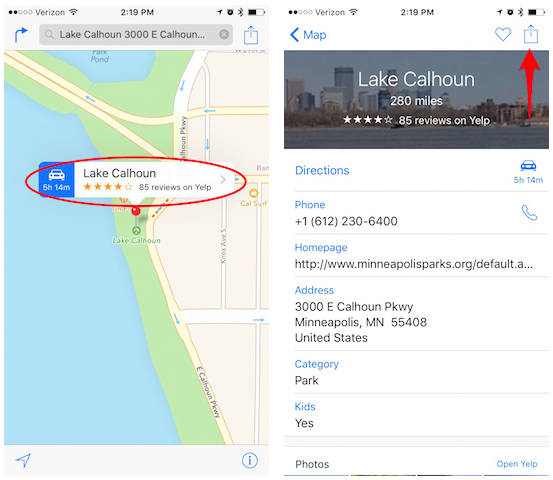
Now select the Notes app, add the information you want and choose the Note to which you want to add this Map; you can create a new note or add this location to an existing note.
Press Save and voila! Easy right? Well, with the arrival of iOS 10 the process will be even easier thanks to the fact that the Maps application has been redesigned with a much more intuitive interface. Watch the following video.
Do not forget that in our section Tutorials you have at your disposal a huge variety of tips and tricks for all your Apple devices, equipment and services.
By the way, haven't you heard the apple talkings episode, the Applelised podcast?
SOURCE | iPhoneLife