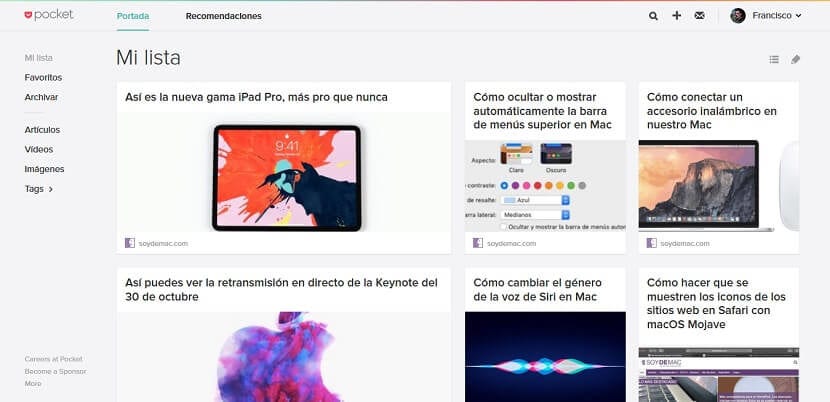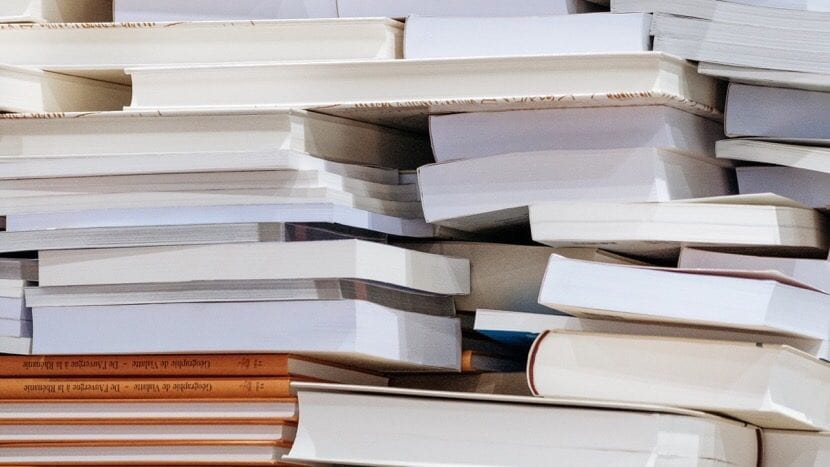
Has it ever happened to you that you find an interesting article from your mobile that you are interested in reading later, and then you can't find it from your Mac? If this happens to you often, we have a small tool that will help you prevent this from happening to you.
This is Pocket, an application compatible with many devices, which basically allows you to add articles and websites so that you can take a look at them later, even if you don't have an Internet connection. You may already know her, although you may not know it is able to synchronize perfectly between your devicesregardless of whether or not they are from Apple.
Start reading an article from your mobile, and then continue from your Mac with Pocket
As we said, it is an application compatible with many platforms, so to generalize we are going to start with the steps to follow from the mobile, although you can also do it from an iPad for example, or even from another computer if you wish.
On your mobile
First of all, what you should do is install Pocket on your mobile, so you can sync it with your computer. It is available for free on most platforms, and even if you use browsers like Firefox it comes installed by default. You can download it from here for iOSAlthough if you have a mobile with Android or another system, you just have to look in the application store of the same, since it is very likely that it is available.
Once downloaded, you must access and create an account to use it. It is important that you remember it, since you will need it later in the Mac application.
When you have done this, it is ready to use. You can add your articles both using the application itself, and pressing the share button in your browser if you wish, as long as your device is compatible with the function. For now you can add a few to test, and later, as you see interesting content on the Internet, you can add it to the application without problem.
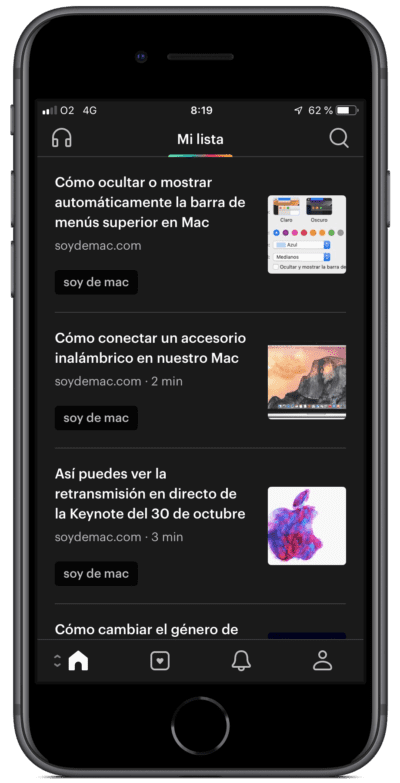
Also, in case you want to have everything a little more organized, if you wish you can create your own labels to later locate the content in a simpler way. In addition, you will see that it automatically collects for example the main images of the articles, as well as the author, and even the date and time of publication, and shows you everything with its own design with dark or light mode depending on what you have chosen from the settings.
Similarly, you can also check from your mobile that everything works similar to a social network, so you can share the content you want with your friends or with other people, in addition to the discover function, which will show you relevant articles based on what you have added to the application.
On the mac
Changing the device, once you have added some articles from the application on your mobile, you can start on your Mac. To do this, you must follow some steps similar to the previous ones, so to start what you will have to do is download the corresponding app for macOS.
Like the mobile versions, it is also quite light when it comes to consuming resources, so it will not cost you much to install it. Further, is available for free on the Mac App Store, so the download will be quite fast and safe.
Once opened, you will have to do something very similar to the previous one again. To get started, it will ask you to log in with your account, and here you must include the same one that you have used on your mobile, so that they are synchronized. When you log in, in just a few seconds will sync with what you've added from your mobile, so it will start downloading the articles you have added, so you can read them whenever you want, even without an Internet connection.
Of course, if you now decide to add an item from your phone, or vice versa, if you add something from your Mac, It will appear instantly on the other device, and it will download as soon as you have an active connection so that you can read it when it is missing. Also, if you no longer need an item, you can archive it, and in this way you can save a little more storage, and you will have a better organization.
Also access from the web
On the other hand, if for example in the future you want to enter your list of articles from a device that is not yours, or in which Pocket is not available natively, you always have the option to access using the official website. It is as simple as you enter getpocket.com and that, at the top, you log in with your account. You will automatically also see all your articles, and of course you will also have available practically all the functions that the apps incorporate.