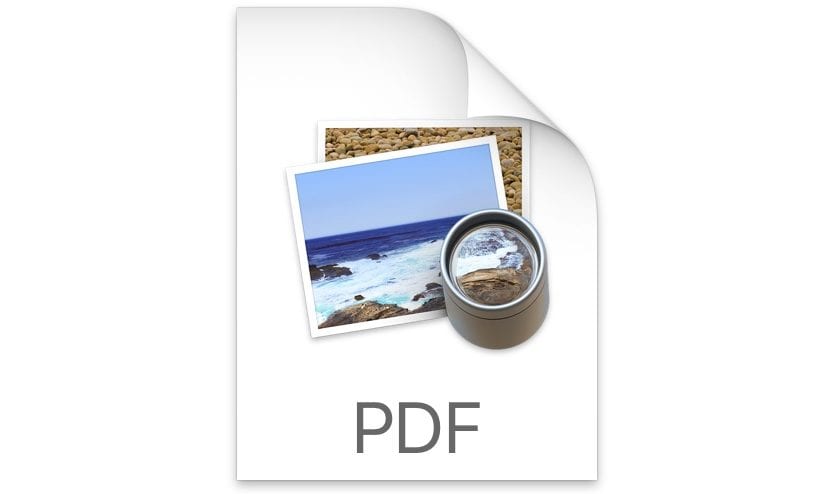
The Preview application on Mac allows us to open a large number of files, including PDF files, photographs, text documents ... But it also allows us to search files in PDF format, as long as the document has undergone character recognition Of course, if we try to search a sparse image without OCR post-processing, we will never get Preview or any other application to be able to recognize the text in the document. It would be as if we passed a JPG to PDF and we want it to search for some specific text.
Searching for words within a PDF document is very easy. If, on the other hand, we want to search for a specific file, with the Preview application as we are going to be able to do, since for this we will have to go to Spotlight or to the Finder, and write the name of the comment in question, but here we are for something else, not to search for documents on our Mac. Thanks to the search in PDF documents, through Preview we can search for words, text or paragraphs. It is an incredibly fast process that only takes a few seconds to check whether the information we are looking for is or is not available in said document.
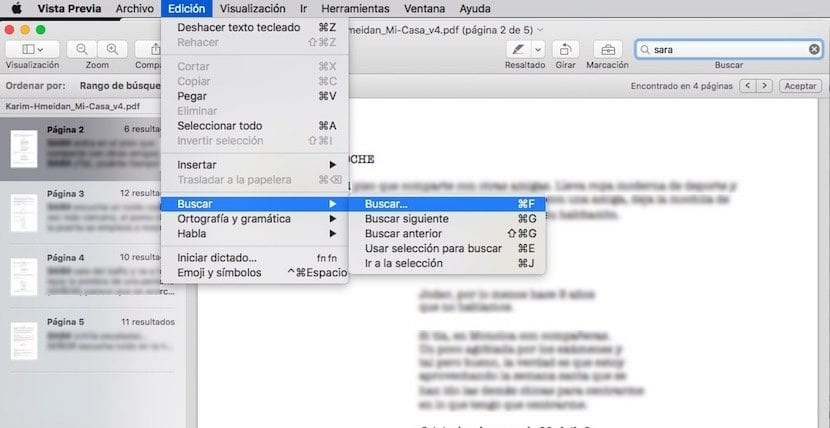
Search PDF files with Preview
- First, we must open the document we want to search on. In the left part the thumbnails of the pages that compose it will be shown while in the right we will find the page where we are at that moment.
- Next we go to the Edit menu and click on Search. In the next drop-down menu we also click on Search.
- In the upper right we will find a small box where we have to enter the search terms. If there are several in the same document, Preview will show us the number of elements that match and we will be able to scroll through the arrows, forward and backward located next to the text box.
Hello, I wanted to see how to search for phrases with spaces in the middle, by preview what it does is show all the occurrences of the two words separately and it brings much more results than expected