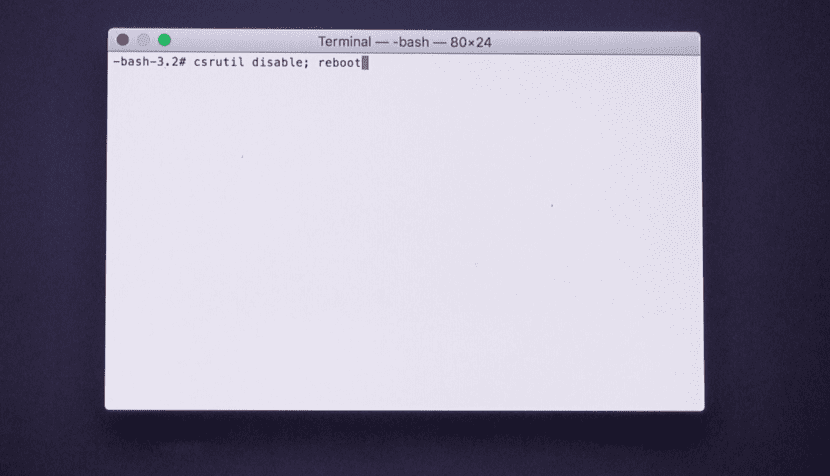
We go today with a "Security tip" very important to have safe our Mac from possible malware from a download file on the web or from the simple fact of browsing pages with harmful content.
It is a new protection mechanism for all users of OS X El Capitan (the new macOS Sierra also has it) called SIP: Integrity Protection System, which works by preventing malicious content from accessing our computer so that the malware does not modify certain files considered capital, the so-called "root files". In this way, this command works by not allowing someone to use certain binary executions on our computer. Let's see how to check if this new Apple security system is active:
First of all, it is strongly recommended to have this protection command active, although it is true that on some occasions the execution of certain programs or the configuration and / or use of public services make it necessary to disable this option (yes, above all, knowing the risks). If you are a user of the latest Apple OS X (OS X El Capitan onwards), you can disable or enable this command as follows:
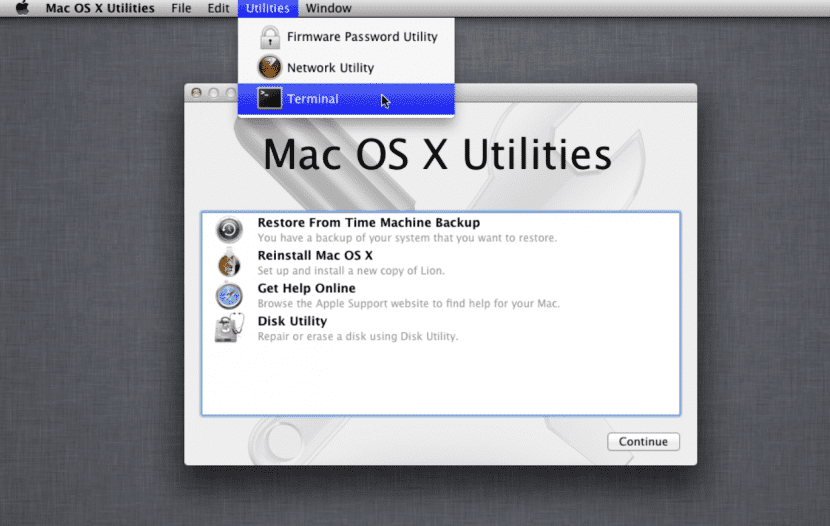
- The first thing you should do is restart your computer and before your Mac starts to boot, press «cmd+R»On your keyboard. This will take us to "recovery mode".
- Once in this mode, we can see the label «Utilities» at the top, accessing the Port.
- To activate the command, type enable csrutil, in this way you will enable the SIP mode in the system.
- To disable it, if necessary, just enter csrutil disable.
- You will know at that moment what current protection status your Mac is, since the following message should appear: Successfully [enabled | disabled] System Integrity Protection.
- Restart your computer and the changes made will be applied.
As we have mentioned since the beginning of this post, it is recommended to have activated the SIP security system, unless for some reason we need to disable this option, since it is a very important protection mechanism that will help us to be less vulnerable to existing threats on the network.
Source: iOS HACKER.
Hello, good morning, I need help with my computer.
It turns out that I activated the filevaul (encryption mode) and it did not finish encrypting the disk, I have been two weeks without obtaining results and without being able to use my MacBook.
Can you tell me what command to use in the terminal to disable it?
Regards!!