
Most users usually establish a search engine as their home page so that as soon as we run it, we get the option to perform a search without having to type the address or search in favorites, although for several years, most browsers have allowed searches directly in the address bar. But not everyone opens the browser to search immediately, but you can choose to open blank, without loading any web page or search engine, which also speeds up the opening time of the application. For all those users, below we are going to show you how we can add an image as the background of our Safari browser.
Many are the users who do not bother to change the desktop background every time Apple releases a new version of OS X, leaving the default one. Yet other people you prefer to continually change your wallpaper to give your Mac a more dynamic look and if you can also customize the background image of Safari better than better.
Add an image as a Safari background
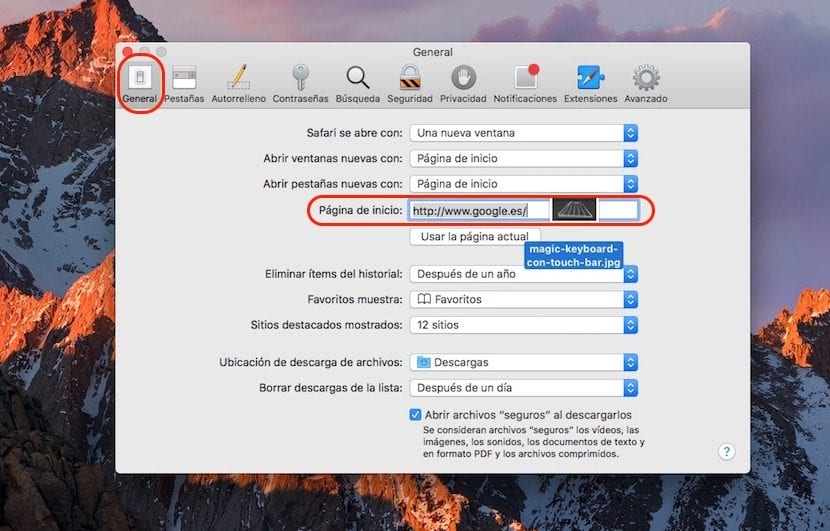
First of all, we must bear in mind that the image we want to add must have a resolution similar to that of our Mac screen, otherwise we want it to have a sad sticker in the background of Safari. Covering at least 3/4 of the screen is sufficient.
- We open Safari and head up to Preferences.
- Within Preferences click on the tab General.
- Within General we have to find the option Homepage.
- We delete the home page.
- Now we just have to drag the image We want to set the background of Safari to the box where the home page is displayed.
- We will see that the address shown now is the address where the folder is located on our computer.
- Now we just have to close Safari and reopen it to check that the background image that we have added in the background of Safari looks like.