
In some cases, Apple's assistant on Mac, Siri, can be quite useful. But nevertheless, there are many people who do not use it in their day to day, and the truth is that having this assistant in the toolbar can be somewhat annoying, since it is there subtracting space, and for many it does not offer so much of value, especially if for example you have a Mac mini without an audio source configured, where Siri will do you little good.
Anyway, if you want Siri to stop being part of the toolbar on your Mac, next to the notification panel, you can do it easily, since Apple has a fairly simple method for it natively.
This is how you can remove Siri from your Mac's toolbar
As we mentioned, achieving this is very simple, and it is an option that is part of the assistant's configuration. First of all, if you want to remove the shortcut for Siri from the macOS toolbar, what you should do is go to the system preferences app on your Mac, and then from the main menu, choose the option "Siri".
Once inside, at the bottom is the option that interests us in this case, which by default in the latest versions of macOS is always marked. Is about the option "Show Siri in the menu bar", and all you have to do is uncheck it.
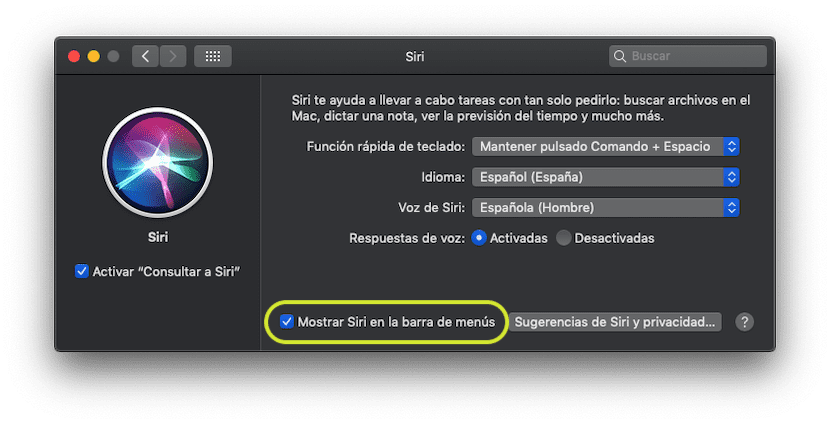
As soon as you do this, you will automatically see how the shortcut to Siri that was located at the top right of your computer screen disappears completely, leaving you more space in the toolbar of your computer for other applications, and avoiding, for example, getting confused when trying to access something similar within the menu.
that good!
I had not thought of it
Hello!
Yes, the truth is that it can be quite useful, especially if you don't use it and you have a Mac with a small screen, which is taking up space, or if it happens to you like me, you have a Mac mini and, unless that you connect a microphone on time, it is of little use, because when you press the only thing that appears is an error.
Greetings, I'm glad you liked it!
Another easier option -and it works with everything- is, pressing cmd at the same time, clicking and dragging with the cursor outside the bar, releasing and icon removed.