
Many times we forget that our operating systems provide us with countless shortcuts to make our everyday easier and more productive. When I was given my first Apple product, an iPod Touch, one of the functions I used the most was creating smart albums, that is, a folder that contained those songs that I had predetermined with the desired parameters (genre, group, if « I like it », etc). The same can be done with items that we have in the Finder, and they are called Smart folders.
In other words, these are folders where the elements that we want to appear will appear.
Two previous aspects to take into account:
- We must emphasize that items are not copied to this folder, if not that we will see it as if it were a direct access.
- Updates immediately. If a new item is incorporated (or removed) to our team and meets the characteristics of the Smart Folder (s) we have, our Smart Folder will be updated automatically.
For example, one way to control my hard drive space is create a smart folder that contains very large items and fill my hard drive. For this we will:
- Open the Finder and in the File menu, press: «New Smart Folder» or the keyboard shortcut⌥⌘N
- Done this a new tab is created in the Finder with the name New Smart Folder, And a plus button in the bar that appears just below.
- Click on said more, and we can see the different search characteristics: name, date of last opening, date of creation, etc. We select the one that interests us the most and then we must indicate a subselection: For example, if we say the last opening date, we must then indicate the last X days.
- Do not be scared, we have more options, but these are found on the last option «other» where we can select the option of my example: Size and in the subselection indicate size greater than 1 GB.
- Lastly, remember to save the Folder to not start the process again. Press the Save button below the tab. Also once pressed it allows you to save the folder in the sidebar for easy access.
The possibilities can be endless, just a little skill left and familiarize yourself with Smart Folders.
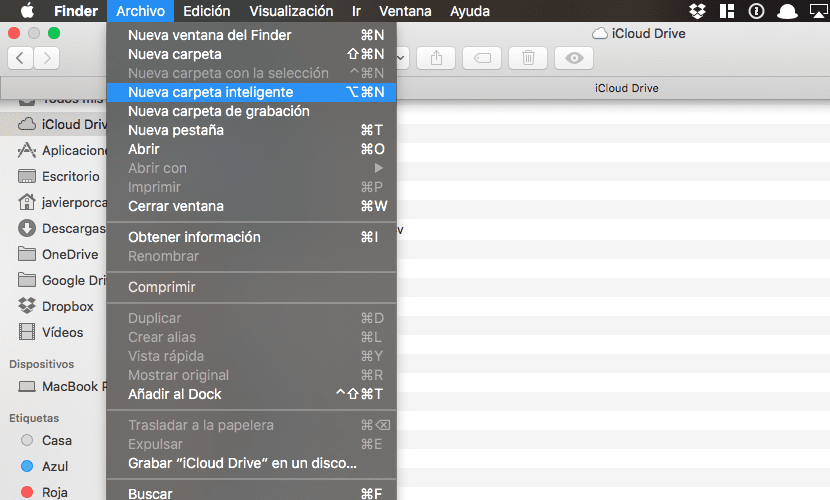
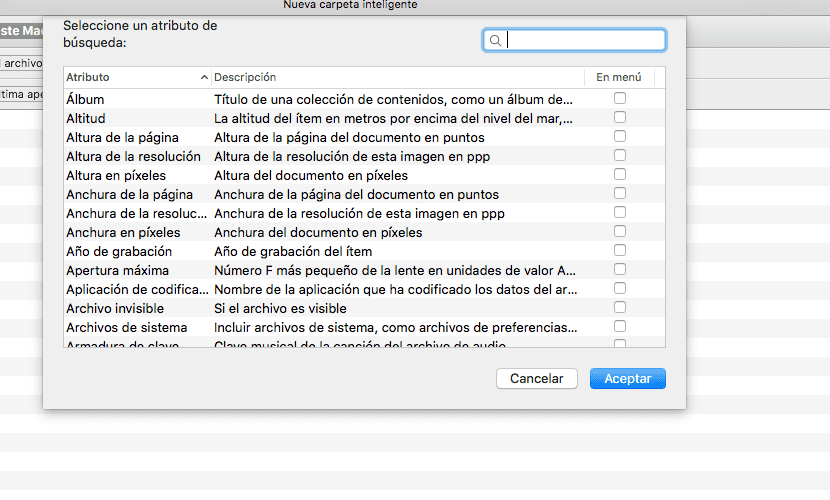
Good, good, very good! more stuff like this and less bullshit about iphone color coming out in 2019 ..
Congratulations.