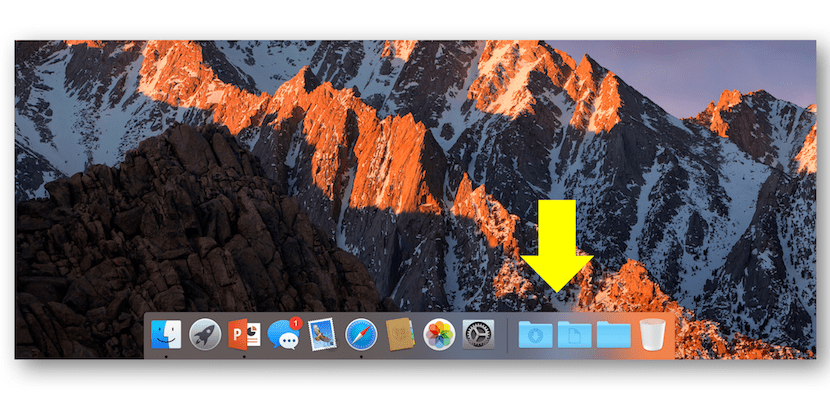
One of the things I do when they ask me for help to start a Mac for the first time and put the basic applications for normal use is to order the MacOS dock so that the applications that any mortal will need appear and also, configure certain aspects such as the way downloads are displayed in the Downloads folder or documents in the Documents folder.
When I talk about these folders I mean it because one of the things that a person receives arrival to the Mac system needs is that something similar to what Windows is Files appears in the Dock, that location that when clicking on it leads us to file system window in which to search what we want in terms of files saved on the computer.
What I always explain to my acquaintances is that everything that has to do with the files that we generate on our Mac, until we learn well the different locations within the root of the system, we locate all the files within the Documents folder at the which We can access it directly by clicking on the Finder icon in the Dock and in the sidebar by clicking on Documents.
The same goes for downloads. When we download something from the network, the Mac system locates them in the folder Downloads which we can access in the same place as the previous one. Now, I think it is convenient for a newcomer to have shortcuts to at least those two folders in the Dock and for this you just have to follow these simple steps:
- We open a Finder window by clicking on the Finder icon in the Dock.
- Now we go to the left sidebar and click on Documents and then right click to show us a menu with options from which we must select Add to Dock.
- We will do the same with the Downloads folder.
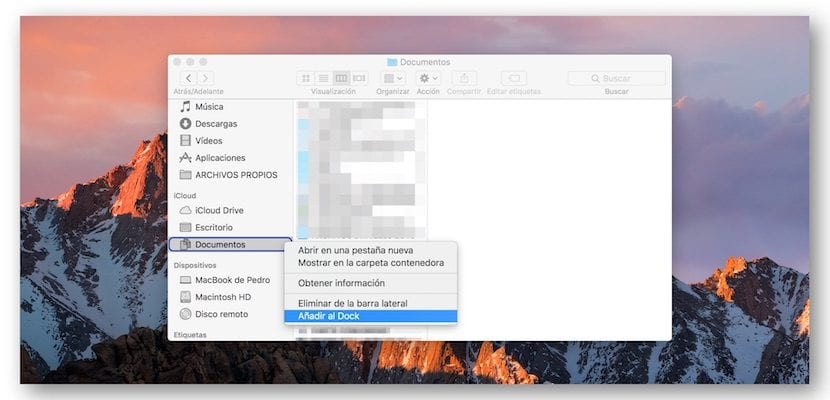
To finish, we have to point out that macOS has different ways of displaying the files when we click on the folder, either the Documents folder or the Downloads folder in the Dock, being able to put animation Fan, Grid or List in addition to the icon that appears is that of a Stack of documents or a Folder.
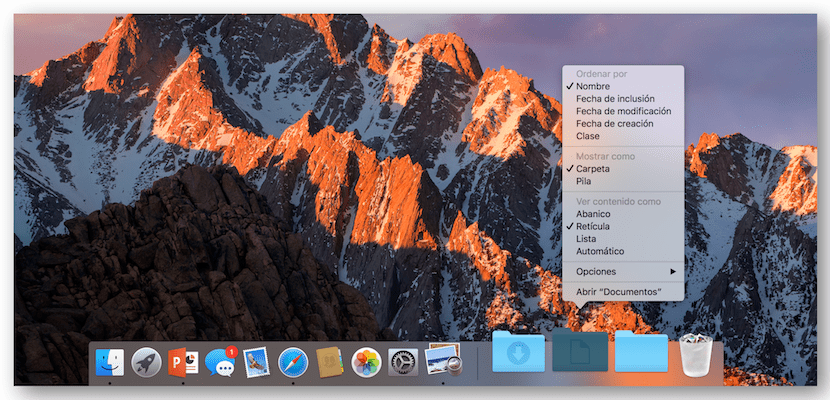
I advise putting it to show as a Folder and that the files inside the folder show as Grid. Thus, it is much easier for the beginner entering the world of Mac to find the downloaded files and archives.