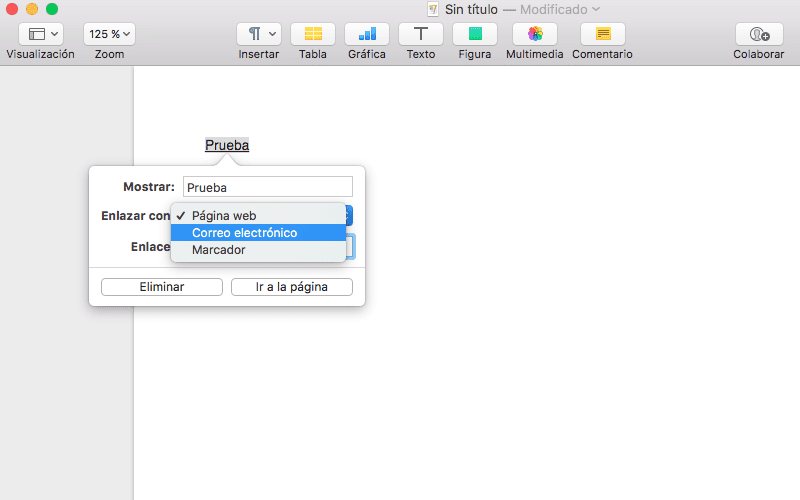Today it is very practical whether we work with a document for our own use or for third parties, the use of links. For those who do not yet know what a link is, it involves marking a word or words so that it stands out in the text, and clicking on it executes an action. Normally this action sends us to a web page and there arises the great creativity of this action: We will link to another website as a complement to our information, a YouTube page or similar service or also a photo or video album.
There is a standard keyboard shortcut to work from Mac, so that we can invoke the service to work with Pages, numbers or Keynote, but also when working in other applications from both Apple and third parties. And of course with web pages: Emails, WordPress, company intranet, among others.
This action together with the keyboard shortcut is carried out as follows:
- We open the application or desired page. In our example we teach it with Pages, but in reality it can be done with any other.
- We write the text desired as we are usually used to.
- We choose which words or set of words we want to use to link. If we use several words for our link to have criteria, they must be found one after the other.
- We mark the words with the trackpad or the mouse the word / s in the same way that we do when we want to underline a word.
- Now we use our keyboard shortcut which will be: Cmd + k.
- The next step differs from the program we are using, but a menu will always appear next to the word with a blank box to enter our link. In our example, if we want to link to the page Soy de Mac we will put:
- Display: the word highlighted with the link.
- Link to: in our case, web page, but we can also indicate that they send us an email to the address we indicate.
- Link: We copy the page we want to link to.
- Lastly, we confirm the action by going to the page, in other applications just accept.
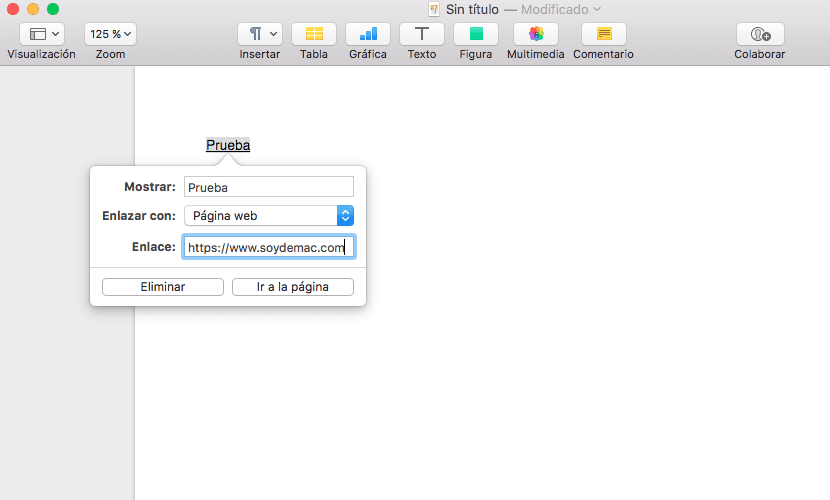
We only have to know what we should do if we want modify or delete the link. You can repeat the process from point 4, but before confirming (go to the page) change the desired parameter or remove the link if you want it to disappear completely.