
We are in the age when cloud storage rules. We are more and more used to uploading our documents, photos and all kinds of files to our favorite cloud storage, be it Google Drive, iCloud, Dropbox or whatever. But there is also the option to create your personal cloud, without depending on third parties, and for that the NAS exist.
Breaking the stereotypes that these NAS are only for experts due to their complexity, WD offers us its new My Cloud Home, network-connected drives that are configured in a couple of minutes and offer you the ability to enjoy your files from anywhere and even install Plex to enjoy your multimedia content. After trying it I have convinced myself that it is just what I needed, and I will tell you why.
What is a NAS?
NAS is the acronym for Network Attached Storage. For those who do not know what I am talking about, or who only know this terminology, it is a hard disk (or several) that are connected to your network so that they are accessible from the devices in your home, and even from outside of it. They are "your personal cloud storage", since wherever you have internet you can enjoy everything that your NAS contains.

The world of NAS is very complex, with countless models and prices depending on the possibilities they offer you. But we can summarize by saying that they are small computers (more or less powerful, depending on the price) in which you can even install applications like Plex or Torrent clients, to download content without needing a computer that is on all day. By being able to access your files from anywhere, you can even play series or movies that you have on your NAS from outside the home, as long as you have an internet connection that allows it.
Specifications WD My Cloud Home
Its appearance is no different from that of any conventional hard drive, although a little larger. Western Digital has aesthetically renewed them with a modern and discreet appearance, where only a central LED indicates that it is on and that it works correctly. It is available in different capacities, from 2 to 16TB (with the option of two discs), and to be a hard drive it has a peculiarity that differentiates it from these: it does not have a USB connection.

On the back we have the Ethernet connection through which we will connect our disk directly to the router, because it is the only thing you need so that we can access your content. Obviously it is also necessary to connect the power supply, and although you can see a USB connector on the back, when I said that I did not have it, I meant that it is not used to connect it to any computer. It is a USB to connect another disk (and thus expand it) or connect a USB memory with photos or files and download them to the disk directly.
The Ethernet port allows transfers with speeds up to 1000Mbps, and the disk has 1GB of RAM. A Realtek Quadcore processor is responsible for managing all the operation of the disk. Anyone who understands the matter will notice that it is a discrete NAS in specificationsThat is why the article is titled "suitable for almost everyone." Later you will know why I say this.
My Cloud Home Configuration
It's about as basic as plug and play. By going directly connected via Ethernet to the router you will not need to give it access to your network, and From any device connected to your WiFi you can configure it in a couple of minutes accessing the web My Cloud Hello. Enter a few digits and ready to go, that simple and fast you will have your NAS perfectly configured to work with it.
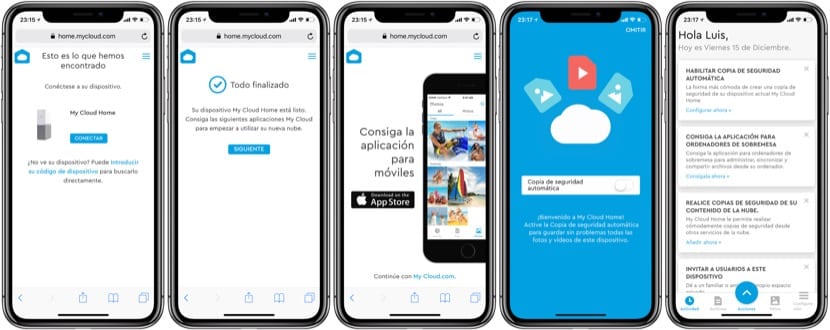
To view the content and configure the rest of the NAS functions, you will need the application to iOS y MacOS (also available on Windows and Android). The configuration is quite simple since the options offered are few: add users to the disk, configure security measures such as password, Touch ID or Face ID to access the application and activate the automatic copying of photos and videos from your iPhone to the NAS. For the good and the bad, there aren't many customization options on this My Cloud Home.
Apps for iOS and macOS
As we said, the great advantage of NAS is being able to access its contents from anywhere we have internet access, and we will achieve this thanks to the applications of which we talked before and gave the download links.
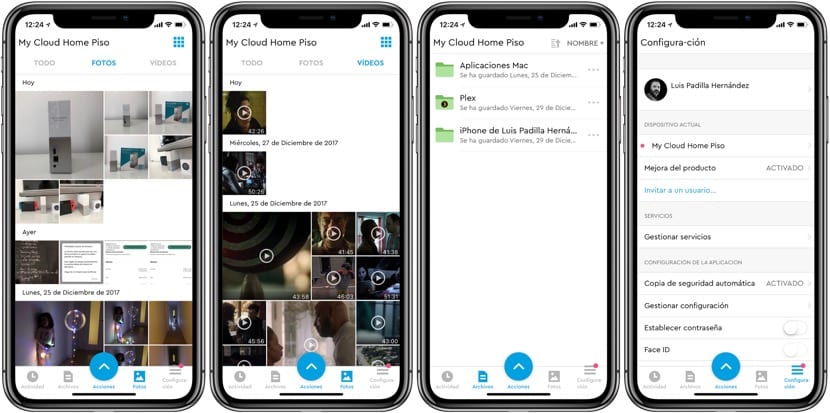
The MyCloud application for iOS will allow us to view all the content of the NAS. It will be like a file explorer in which we can see photos, videos, documents ... and open them in other applications, share them through messaging apps or download them to our device. In addition we can also configure the backup of our reel, so that all the photos and videos that we take with our iPhone will be copied to the NAS automatically. If you use iCloud library, the photos that are copied to the NAS are the original ones, not the thumbnails that are on your iPhone, which is great news.
As a file explorer or backup, the application works quite well, it is fast and moving around it is very intuitive. Playback of multimedia content is possible from the application itself, it even lets you select the video quality to match your connection speed. It could improve the aesthetics or information of the multimedia files, but that is not a problem since it allows the installation of Flex, which does it wonderfully.
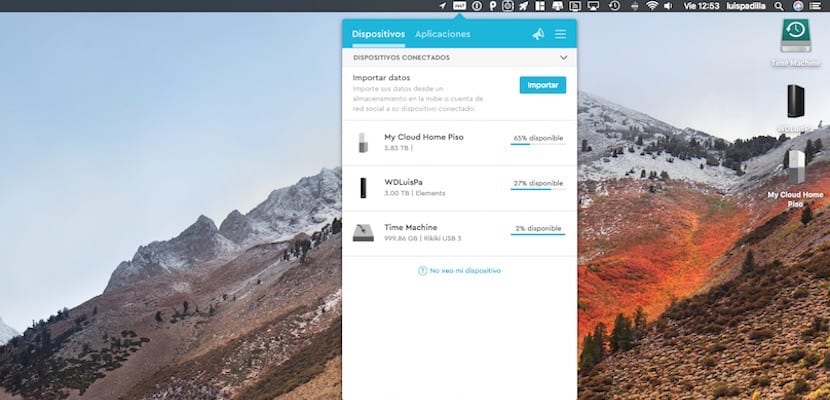
On Mac, this My Cloud Home behaves like any disk connected to the USB of your computer. The WD Discovery application will make it appear on your desktop or in the sidebar of your Finder, and you can open it like any local disk, even if you are outside your home network. The integration with the system is perfect, and it is a great success to manage it this way because it is extremely comfortable and simple for all users. Dragging files from one storage to another is always possible thanks to this integration, and if you don't have your computer with the application installed, don't worry, because with any browser you can access your account My Cloud and view your content.
Installing Plex for multimedia content
What is a NAS without Plex? If you want to use it to store and view multimedia content, it is almost mandatory to use Plex, and luckily WD My Cloud Home allows you to install it with a single click. You do not have to do anything strange, or download files with cumbersome installations ... one click and Plex will be waiting for you to add your multimedia content. Photos, music, movies, series… you will be able to see it all in great detail on your computer, iPhone, iPad and on your television.
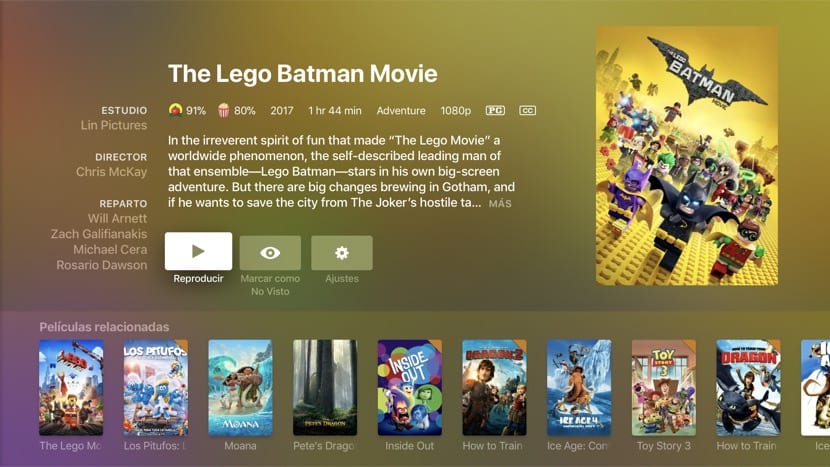
With Plex you will create your multimedia server that you can play on compatible devices, but it has its limitations. For large files, such as mkv movies and more than 20GB in size, playback is not smooth. The limitations of Plex in this regard are known, and This NAS My Cloud Home does not have the power to play these videos, but this also has a solution: Infuse.
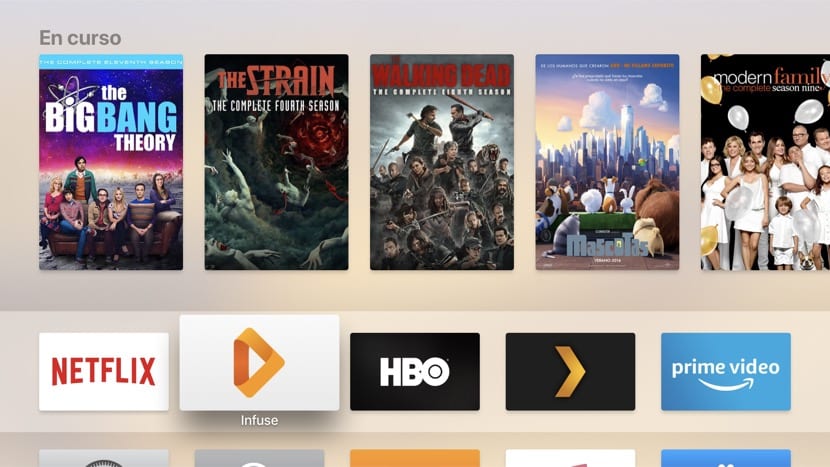
If with Plex you create the DLNA server, with Infuse you will be able to reproduce everything it contains without fluency problems. With apps for iOS and tvOS, it is the perfect solution for those heavy videos that the Plex player can't handle.. All you need to enjoy your multimedia library is the Plex server installed on your My Cloud Home, and Infuse on your devices.
Besides Plex this WD My Cloud Home supports Alexa, IFTTT and it even allows you to import the content you have in other cloud services such as Dropbox or Google Drive. These applications are installed just as easy as Plex from the mobile application or from your computer.
Limitations that need to be addressed
We have highlighted the enormous virtues that this WD My Cloud Home has, but it also has some drawbacks. The good news is that they are easily fixable through software updates, so hopefully WD will work on that soon. One of the main drawbacks is that you cannot give another user access to your disk. This must be explained well, because you can do it, but so that it saves its own files, not so that it accesses your content. You can share certain files with other people, but not the entire contents of the disc. If you want someone to have access, you must install the application and use your own account.
The second drawback is related to this one, and it's just as easy to fix: you can't have multiple My Cloud disks on your account. I can't have a record at home and another in my office, the application does not support it. The solution that WD gives is that you register with another email and change the amount each time you want to access a disk, which is frankly intolerable.
Editor's opinion
The WD My Cloud Home drive is an excellent option for those who want a NAS that is simple to handle and configure at a very attractive price. For what it costs only "the case" of a conventional NAS, this drive offers you good performance, reliability and a truly enviable integration with iOS and macOS. Being able to create your Plex server for multimedia content or make an automatic backup of the photos of your iPhone are some of the things that this small but efficient NAS offers us. Its main drawbacks are related to the permissions of multiple users or multiple disks, which on the other hand can be easily solved through software updates. With prices ranging from € 150 (2TB) to € 700 (16TB) in Amazon, it is one of the most affordable NAS that can be purchased.

- Editor's rating
- 4.5 star rating
- Exceptional
- WD My Cloud Home
- Review of: Luis Padilla
- Posted on:
- Last modification:
- Ease
- Finishes
- Price quality
Pros
- Modern and discreet design
- Integration of apps with the system
- Easy to use applications
- Compatible with Plex
Cons
- Limited power noticeable with heavy "mkv" files
- Does not allow multiple users with shared access
- Does not allow multiple discs to be included in a single account

Good morning, I have a couple of questions, let's see if you can solve them for me? The first is if this disk makes copies in time machine, or I have to do them manually from my iMac, and the second is if I can upload photos from my reflex camera with wifi to the disk from anywhere that has a wifi connection. Thank you very much,