
The system date and time are more important than many of us think and is that they are not only informative to know what time and day we are, but also many integrated services within the system itself make use of this information to update themselves, such as calendar events, to be able to establish a connection with other services through the internet or simply to be able to send or receive messages. This is why we must pay special attention to ensuring that this aspect is correctly configured.
If all the aforementioned does not work as it should, it will cause the system to incorrectly notify us of meetings or reminders as well as being "cut off" and even the system not updating as it should.
Luckily this has an easy solution with a very simple way to fix it. The first thing we must take into account is to have an Internet connection and make sure that the equipment can communicate with the official server dedicated to this task. To do this, we will follow these steps:
- We will open the terminal (Applications> Utilities> Terminal)
- We will write "ping -c 5", followed by a space
- We will write the URL of a dedicated time server, such as the official Apple "time.europe.apple.com" or any other SNTP from this link.
- Press Enter to execute the Ping command.
By doing this we will see a series of responses from the server expressed in milliseconds, which gives us a clue that it is active, if on the contrary nReturns "Unknown host" or "Timeout" is that either there is a problem in the route or the server is offline.
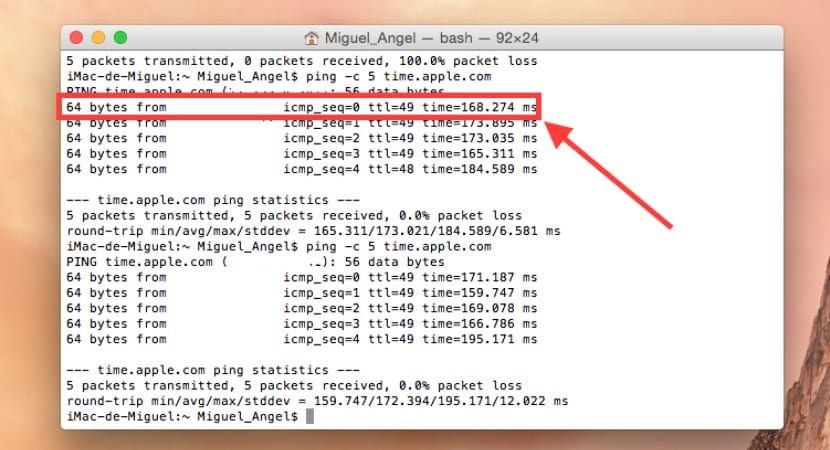
For a better detection of the date and time, we will always choose from system preferences in the Date and time section the server that is closest to our location, in this case, for example "time.europe.apple.com".

On the other hand, you can also manually activate the NTP update service via another command in Terminal:
sudo launchctl start org.ntp.ntpd
Hello, my problem is the following when entering system preferences and selecting date and time does not enter and stays loading. What I can do?
Hello Miguel Ángel;
First of all, congratulations on the advice and information you provide.
I have a problem with my iMac (24 inch, early 2009) running OS X El Capitan vers. 10.11.6
when starting the clock and the day are deconfigured.
I have tried everything, I think, Clean My Mac, Onyx, CCleaner, ...
From terminal with "sudo ntpdate -u time.apple.com", "ping -c 5 time.apple.com"
Automatic, manual date and time settings; without optimal result.
I have even changed the battery that stores the clock memory
(battery) CR 2032 from Panasonic.
Unsuccessfully; I don't know if itunes will have something to do with it, a window tells me
which cannot verify the identity of the server:
"Init.itunes.apple.com" and until I set the date and day
iTunes won't open.
Reinstalling the operating system is very tedious for me to reinstall
all programs, plugins, ... uff !!
I hope you can advise or help me.
Thank you very much
regards
Luis Abad
Hi. They told me I had to change the iMac battery is 2009. And every time I turn on the Mac I have to reset the date and time. What battery and how can I change it? Is it difficult to do it? Thanks for your help in advance.