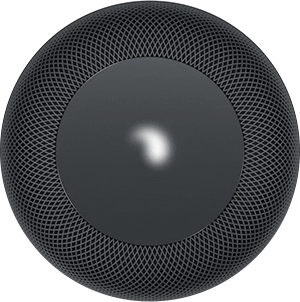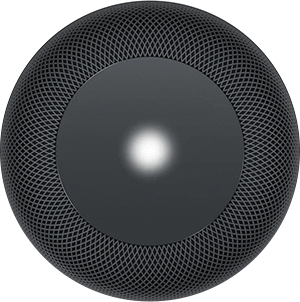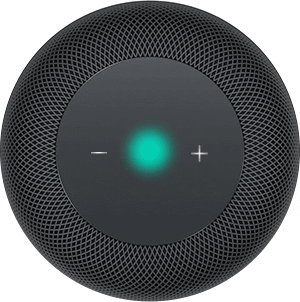As you well know, the HomePod has a touch-sensitive screen on the top. There, in addition to showing the Siri logo, we will also have volume controls to control our music or podcast at all times. However, they are not the only representations that you can find on this screen. exist a total of 6 warning lights that your speaker can offer you.
Apple's smart speaker has been around for a short time - well, theirs, of course. And every day we know more details about its operation. This time we bring you the complete list of 6 warning lights that the HomePod can offer you on its top screen. So if you're thinking of getting one when it's available in Spain, write down all of them and what they mean.
HomePod first light warning: white light in circular motion
If your HomePod shows a White light circling the screen will mean that you are turning on or updating your version of present. Also, the HomePod can update itself automatically or manually, if you wish. For the latter, you must press the arrow-shaped icon that you will have in the upper left corner. There you will find a section "Software updates" and in which you will be told if there is a new version or not.
HomePod second warning light: blinking white light
Another of the possible lights or warning lights that your HomePod can show on its upper screen is, again, a white light. However, in this case it would be a flickering or pulsating light. This means that is ready to be set up for the first time. Or, that an alarm or a countdown has just gone off.
Third HomePod light: rotating multi-color circle
This notice may be more familiar to you than usual. It is the multicolored rotating circle that represents the virtual assistant Siri. This means that you have invoked the assistant and it is waiting for your questions or your voice commands.
HomePod fourth warning light: flashing green circle
We continue with more warning lights from Apple's smart speaker. And now we come to one that is represented as a blinking green circle. This means that an incoming call from the iPhone has been transferred to the HomePod. Likewise, you will also have the volume controls represented on the screen in case you need to adjust the audio.
If you want to transfer a call to the smart speaker, it is as easy as receiving the incoming call and picking up the hook, in the «Phone» app, click on the «Audio» icon and choose your HomePod from the list that will appear. When hanging up and ending the call, you should only tap your finger on the speaker screen. You can also end the call from the iPhone, of course.
Fifth HomePod Warning Light: "+" and "-" Icons

As we have indicated in the previous notice, on the screen it is also possible that represent the touch sensitive controls so you can control the audio volume coming out of the speaker. In this case, the controls will only appear when music or a podcast is playing.
Sixth HomePod light: red light in circles
The last warning light your HomePod can show you is a red light moving in circles. This means that your speaker it is resetting to factory settings. This will be useful if at some point it fails its operation and you want to reconfigure everything from scratch. It is also the option you should choose if at any point you decide that the smart speaker is not your device and you want to sell it.
To reset the equipment you have several ways to carry out:
- Unplug the HomePod from the power and plug it in again. Then press the speaker screen all the time until the blinking white light appears informing you that it is ready to be configured
- From the «Home» app on your iPhone or iPad and in the speaker details, choose «Remove accessory»