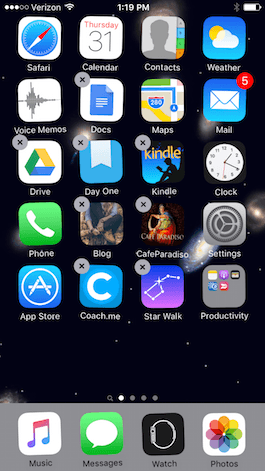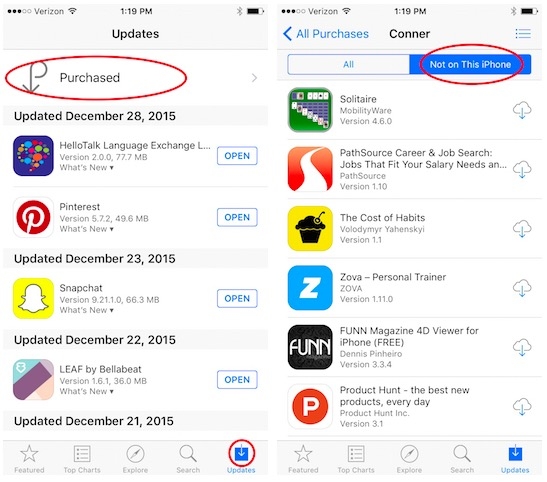Surely on more than one occasion it has happened to you that, using an app on your iPhone, it has stopped responding or was not working correctly. When that happens with one or more applications, there are several options we can take to try to fix the problem. Then, three different ways to restart an unresponsive app.
An easy way to fix this problem is exiting the application that is giving us problems and opening it again. To do this, press the Home button twice quickly, this will open the multitasking view that shows us small screenshots of the applications we have used recently. If you don't see the app that is giving you trouble on the screen, swipe right until you find it. Then, slide it up with your finger and it will disappear, in this way the application is completely closed.
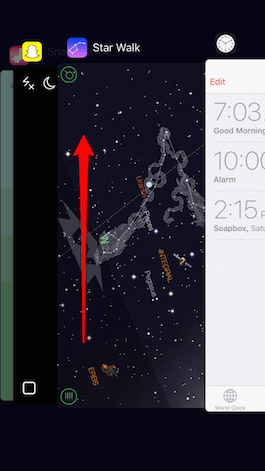
Then press the Home button again, or tap on the home screen in multitasking view, and you will return to the main screen. Find the application and open it again to see if it now works well.
In the event that you have several applications that work slower than normal and you suspect that the problem could not reside in these applications but in your device, reoffend your iPhone. Lock it then turn it off by pressing and holding the Sleep / Wake button and then the slider to power off. Press the Sleep / Wake button again until the Apple logo appears on the screen to turn the phone on again.
If after all this the application still does not work, you may need to remove and reinstall. Before doing this, keep in mind that with some applications you could lose all the saved data, such as the levels completed in a game. With other applications, like Facebook, you will only have to connect again.
To remove an app, press and hold the app icon on the home screen until it begins to 'dance'. Click on the "X" that you will see in the corner of the icon of the app you want to delete (remember that this cannot be done with the native apps of the iPhone such as Time, Stock, etc.) and confirm. Press the Home button to return to the normal screen.
To re-download an application, open the application from the App Store and search for the application by clicking on the search icon. Or go to the Updates -> Purchased section. Scroll down until you find the application and click on the cloud-shaped icon to download and install the app again on your iPhone. If it is a paid app, don't worry, you won't have to pay for it again, as long as you are using the same account as the App Store.
Remember that in our section Tutorials you have at your disposal a huge variety of tips and tricks for all your Apple devices, equipment and services.
SOURCE | iPhoneLife