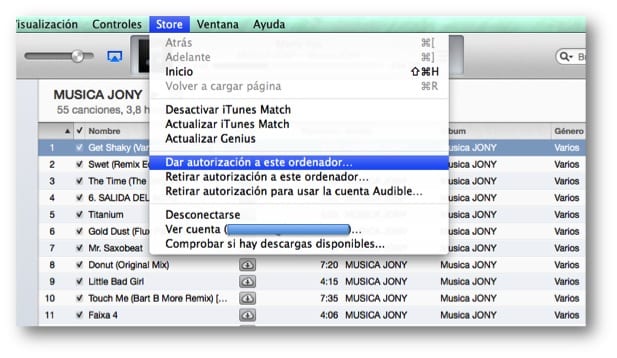
As we mentioned in a previous post, if you are thinking of changing your Mac due to whatever circumstance, we recommend you follow the steps that we specify there.
As you know, when we buy a Mac, one of the things we do as soon as we have it is to configure iTunes, so that when we connect any of our portable devices everything flows correctly. Of course, to be able to manage these devices you have to "give authorization to that team". In this post, we explain in more depth what you must do to give or remove authorizations and the downsides of giving them left and right.
The act of giving and withdrawing authorizations to a computer allows us to manage the computers with which we can synchronize or use multimedia content that we have purchased from the iTunes Store. We can use or synchronize the purchases we have made in the iTunes Store up to five teams different (can be Macs or Pcs). When we sync or play an item that we have purchased, the computer is "authorized" to purchase using your Apple ID.
However, it should be noted that the songs you encode in the AAC from a source other than the iTunes StoreFor example, your own audio CDs and the content you download from iTunes Plus (music and music videos) do not require authorization.
To authorize a team using your Apple ID:
▪ Open iTunes.
▪ In the menu Store, choose Authorize this computer.
▪ When prompted, enter your Apple ID and password; then click Authorize.
To deauthorize a computer:
▪ Open iTunes.
▪ In the menu Store, Select Deauthorize this computer.
▪ When prompted, enter your Apple ID and password; then click Deauthorize.
So we have already learned how to give and withdraw an authorization. Remember that you must withdraw the authorization to your computer before selling it, giving it away or taking it to repair. If you do not deauthorize the computer, the computer may use multiple authorizations. If you have had an oversight and have not withdrawn the authorization, we give you the solution below.
Deauthorize all computers associated with your Apple ID:
If you need to authorize your new computer and you cannot do so because you already have five authorized computers, you can withdraw all authorizations as follows:
▪ Click iTunes Store on the left side of iTunes.
▪ If you have not connected to the store, click the Connect button and enter your account name and password.
▪ Click the Sign in button again (your Apple ID appears in the button), enter your password, and then click View Account.
▪ In the Your Apple Account Details window, click Remove all authorizations.
It is very important that you know that only this function can be used once a year. The Remove All Authorizations button will not appear if you have fewer than two authorized computers.
More information - When selling a Mac make sure you get your licenses back (1/3)