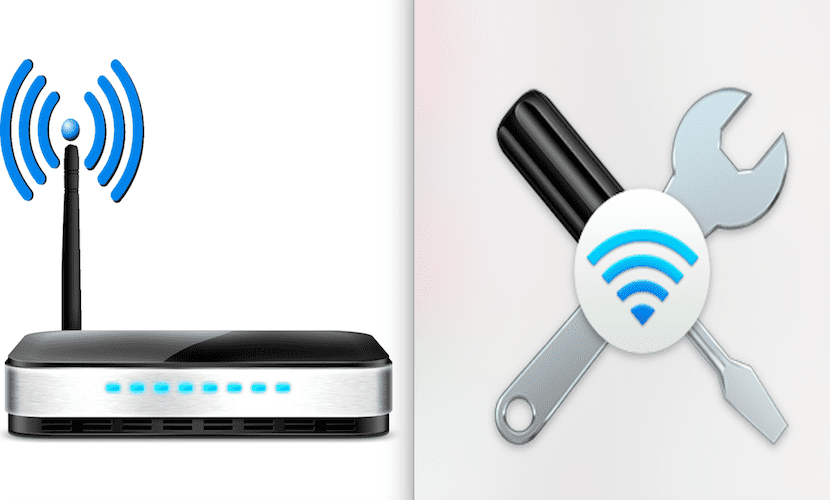
Living in big cities, you may have Wi-Fi problems, since the most common range 2.4 Ghz begins to be saturated and the 13 channels it supports are not enough in the case of a large number of Wi-Fi signals.
Then, A Router that works in the 5 Ghz frequency or better one that combines both, can be the solution. In any case, it costs nothing for our MAC to analyze our network. For this we have a Integrated Diagnostics program in Mac OS X.
Although there are programs that do the same as our protagonist today, Wireless Diagnostics provides you with the same information and in this tutorial we show you how to interpret it.
As always, running it is as easy as using Spotlight (CMD + space) or our program to launch applications. Next we write: Wireless Diagnostics. A window like the one shown below welcomes us.
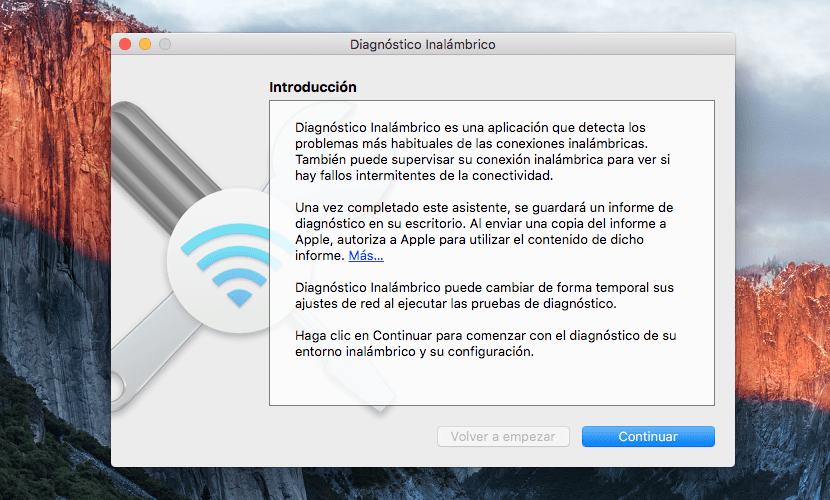
If we press continue, the diagnosis will be carried out. We will see a screen with Basic information of the Router or Modem, the Wi-Fi mode, the band in which we are and the Channel. But the relevant data are: noise level and RSSI. From this information we can analyze:
- Signal Type 2.4 Ghz or 5 Ghz: It usually happens that Wireless Diagnostics analyzes the 2.4 Ghz signal. when we thought we are working on the 5 Ghz band. Generally, it is enough to approach the router to make the change. The 2.4 Ghz band provides greater range, while the 5 Ghz band provides faster, mainly due to having less interference.
- Another important aspect is the TX rate: sets the maximum possible connection speed of the Router or Modem. If for example we have a rate of 100 Mb, we will not reach a speed with that equipment, for example 300 Mb.
- RSSI: Determines the signal strength. Although they are not very exact and the interface has a Retro look. The higher it is, the better result we will obtainSince the measurements are from 0 to -100, the closer to zero it is, the better intensity.
- La noise reading: act the opposite, less is better. Optimal values will be between -70 and -100.
- Finally, the red line determines the signal-to-noise ratio: Anything above 25 is a strong connection.
Lastly, you can always archive your diagnoses for later reference and analyze your own changes.
Hi Javier,
I do what you say and I get a file with a log extension on the desktop that I can't interpret.
You will tell me.
A greeting.
My mac won't connect to a tp-link 8970 i use an access point