
If we are already used to hearing the typical startup sound when we start our Mac and wish give it a "personalized" touch When we log in we can do it by logging in. This step that we will now see is quite simple and will be added as if it were an item at the start of the session.
In particular, it seems like a rather curious tip that will give the team that differentiating air. Without further ado, let's get to work so that we can see how to include this sound file.
The first thing we will have to do is to run Automator from the Applications folder.
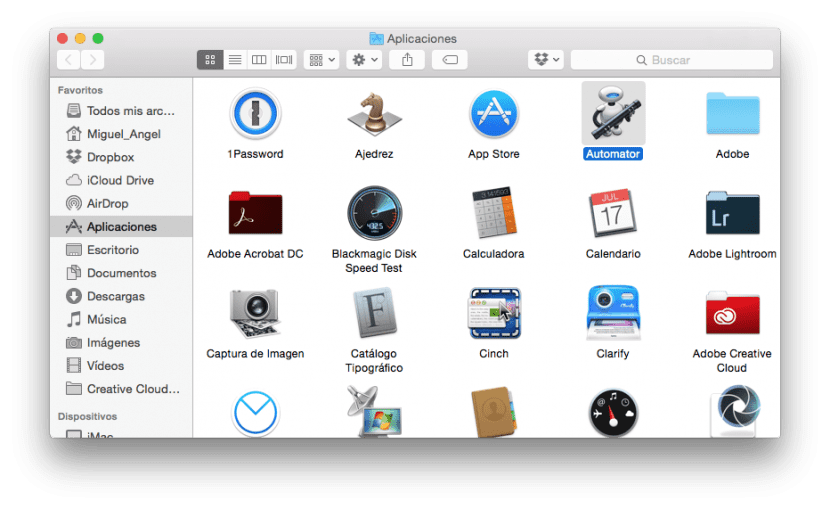
The next thing is to click New document and select »Application» from the list of document types.
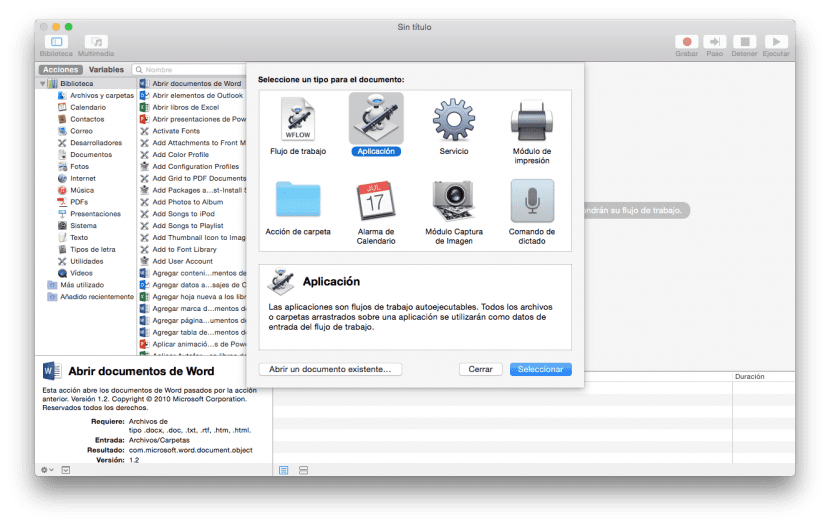
Next we will drag Run Shell Script action from the action list to the workflow pane on the right side of the window. In the text area, we will delete the acronym »cat» and replace them with Afplay followed by a space and drag the audio file to the window to paste the file path.
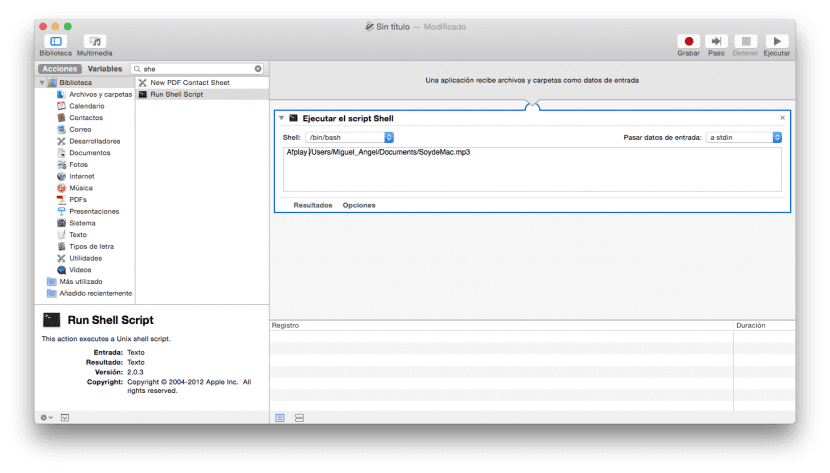
Once we have the path of the file already copied, we will click on execute on the upper right side of the window to test that the sound is actually reproduced correctly.
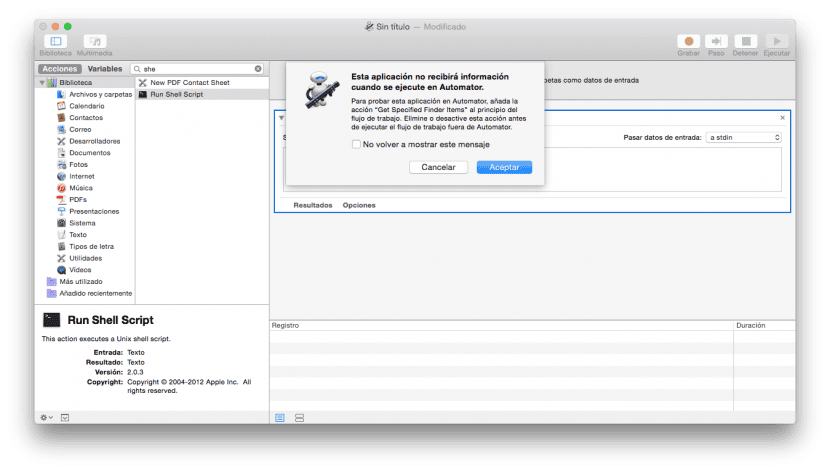
The only thing left to do is go to File> Save and apart from giving it a name we will do it as application so that we can save it in the applications folder.
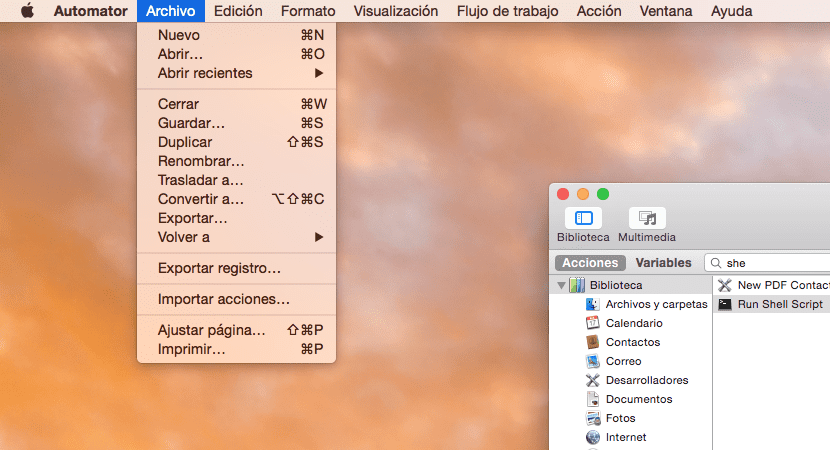
The last thing left to do is go to the System Preferences within the Apple menu in the upper left corner and move to Users and Groups by clicking on the Startup tab. Once inside, all you have to do is click on the padlock at the bottom, enter our credentials and add »+» an application that will effectively be the one that we have just saved in the Applications folder, closing the lock again once we have finished.
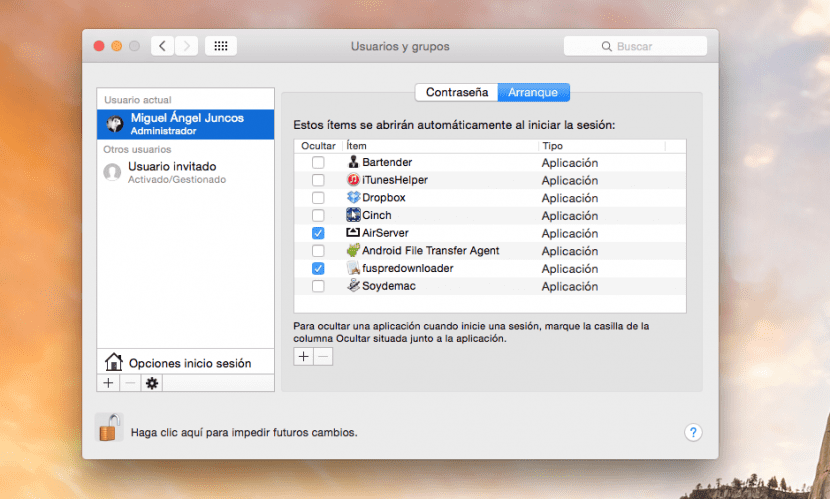
From now on when we log in the sound should automatically play we just added.
I get an error when executing and I don't know why, I do it exactly as it is written 🙁
Hi, how are you ... I have the same problem I get an error when executing the shell script - may only specify one file to play
The error has been solved having the file name without spaces. Example "My file.mp3" should be "myfile.mp3"