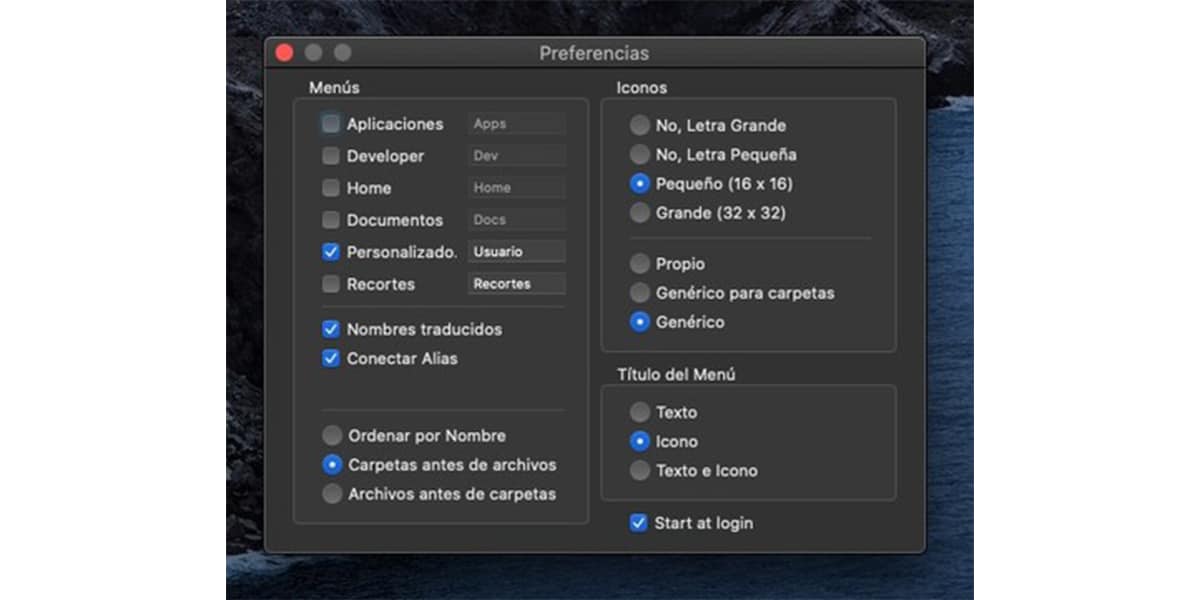
One of the benefits of Apple's portable devices, read iPhone and iPad for example, is the ease with which we can customize what we want to see on the main screen. Imagine being able to do the same on your Mac. Well, it is possible thanks to an existing application in the MacApp Store. XMenu allows us to add a few shortcuts.
There are applications that we use many times a day and even some that we rarely use but we always want to have it in view. For not filling the desktop with menus and icons, a good option is to be able to have direct access to those elements that we most want or need. We are going to show you how.
XMenu is an application that allows us to add shortcuts in a simple way
XMenu is one of those applications that come to facilitate our environment in MacOs, adding a series of shortcuts to applications, menus and others that we want. Let's see how it works and so you can decide if you are interested in downloading it or not.
The first thing we must do, logically, is install the application XMenu that you will find in the MacApp Store at zero cost. With her you add one or more global menus to the right side of the menu bar. They give you access to your favorite apps, folders, documents, files, and text snippets. You can start any application with a single menu option or insert text fragments into documents.
What you should know is that in order to install it, you need your macOS version to be 10.10 or a later version. Once installed, the application will appear as a new icon in the system menu bar. In any of these menus you will have direct access to the application settings.
You have several options:
- Applications.
- For developers.
- Folder of user
- Folder of documents.
- Uno customizable by the user
- Management of clipboard.
The one that interests us the most is the customizable by the user. It will be in this where we can add those shortcuts that we want or need. Above you will see a star-shaped icon. It is XMenu and you must press it to see the available options. Then what we have to do is click where it says XMenu. This will open a new window in Finder y we will have to drag there what we want to become a shortcut. They can be applications, folders or even files.

The name of these shortcuts, which we can change however we want, will not affect the name of the original element, so you can unleash your imagination and name them whatever you want. In this way the organization will be to your liking and your way. Menus can be infinitely long, as long as you want. In addition, you can customize the icons in large or small, the size of the letter, order of the folders ... etc;