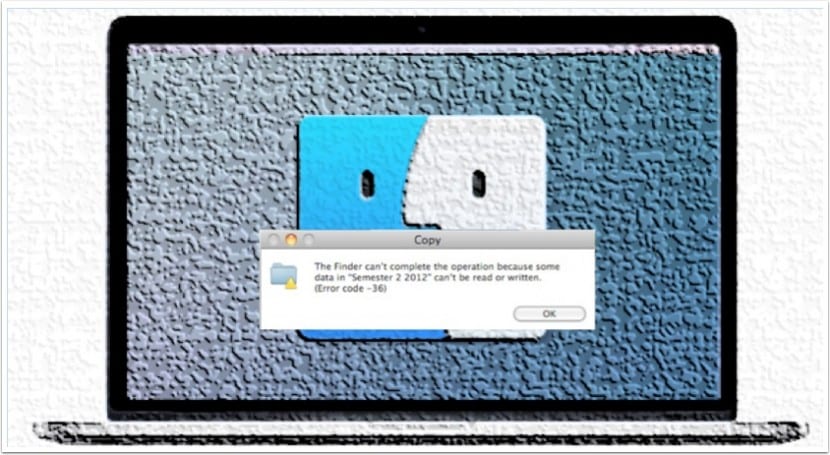
Although stability within an operating system is usually the key to its success or failure, it does not mean that it is exempt from problems or bugs that sometimes cloud the experience a bit. This is the case of error -36 that we mentioned in the article, a recurring error if certain circumstances occur and that will not allow us to finish copying or moving files from one location to another.
Specifically, the error returns the following text «The Finder cannot complete the operation because some data in« File / folder name » cannot be read or written. (Error code -36) ». With this sentence it leaves us the same as we were without specifying in a concrete way anything else, so we will not be able to know what the root of the problem is.
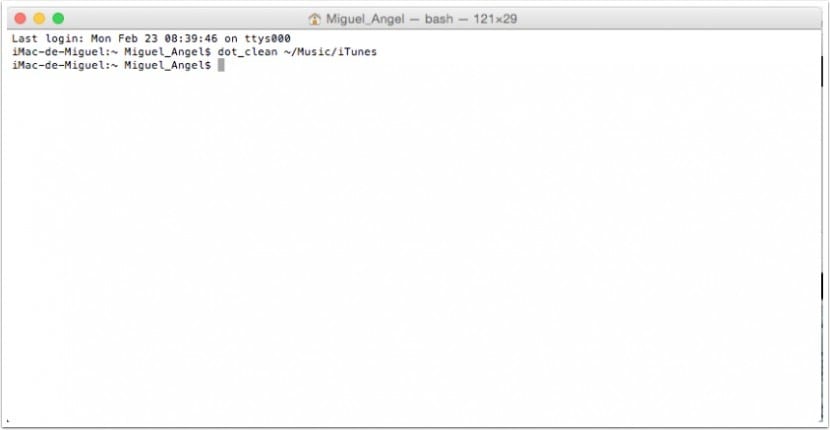
To solve this failure in most cases, we will use the terminal and specifically the dot_clean command, that will match the native files with the files that we are copying, something that does not sound too explanatory for the average user but it does its job.
The next step is to open the terminal on the following route, »Applications> Utilities> Terminal» and use the command as follows, (dot_clean «Path where the problem is found») for example, if we have a problem in the «iTunes Media» folder, the command would be:
dot_clean ~ / Music / iTunes / iTunes Media
Once the process has finished, we will try again to execute the copy of files from one location to another, at this point it should allow us to carry it out. In any case, this method is not infallible and in certain situations such as copying through the network or in different versions of the operating system it may continue to give problems, at least it is one more solution to consider and that will help us get out of some other trouble.
Hello! I just bought a hard drive and I want to copy and consolidate all the FCPX libraries on it. It has given me the happy error -36 and I have tried to do what you say, but I think not quite right.
If the file I want to copy is in the "Videos" or "Movies" folder (if I look at the path it puts videos, if I look at the sidebar of the finder put movies) and it is NOT a folder itself, but a library (which contains folders , of course), what should be the order to give in my terminal? »Dot_clean ~ / Videos / filename»?
Thank you very much in advance! 🙂
Enter the name you specify in the path, it should work fine. Still do the test with both "Videos" and "Movies".
I can't do it anyway. It tells me Failed trying to change dir to dot_clean ~ / Videos / Filename
Bad Pathname: No such file or directory
Look at the permissions of the folders that is marked "everyone" both for reading and writing. You can also try copying the folders in "Safe Mode", that is, restart the mac and as soon as you hear the startup sound, hold down the Shift key, you should see safe startup in the upper right corner of the welcome screen.
You did? I have the same problem with fcpx and I can't find how to solve it
Hello! I think I remember that in the end I managed to do it with a program called Carbon Copy Cloner. 🙂
Hello Migel Angel, I don't know if you will see the comment, but I would like to ask you if with this action there is any danger of damaging the external hard drive? The error is making me bitter -36
Thank you
Nothing should happen, as this is not a process of deleting or purging files, but simply "correcting" the location of the files. Even so, I always advise having a backup on hand just in case.
Thanks a lot! I will try it.
Hello, I have tried what you indicate, but I cannot do it successfully, I am trying to copy information from a dvd to the desktop, I am using OSX El Capitan and I only see this in the terminal: Bad Pathname: No such file or directory
Can you tell me what would be the correct way to write it in the terminal, maybe I'm writing it wrong.
regards
And if it is in the photo library; what would the command be?
Friend, the same thing happens to me with the agenda from applications
I know little about this and I don't want to do it wrong
I can't understand that dot clean very well, I need a little more help please, and thank you very much
In the trash, as it would be, an exec unix file is not deleted I have sent it from a hard drive to the trash and it is not deleted thanks
did you know how ???
So as not to have problems with the path of the file that they cannot copy. Write in the dot_clean terminal and leave a space. Then drag the damaged file to the terminal and the path will be written by itself. They press enter and wait for the repair to finish.
It doesn't work, as it usually happens with Mac Os aids.
I like Mac, but don't let anything happen to you, because there is never a simple way to fix things; you always have to die to the stick of a technician (and therefore, to pay).
Pathetic.
Typing dot_clean (space) in Terminal and then dragging the folder where the problem is to Terminal + Enter works perfect for me.
Holy hand ...
Hello, none of this worked for me. I leave you what testing worked for me,
Choose the file to copy, give the right button on the computer and choose the option to compress file and now you can copy, then unzip and you're done you have the copied file.