
With Yosemite and iOS 7 or later, Apple has tried to make it easier for you to move files between your devices with AirDrop. This is something that we have been able to do with file sharing between Mac and PC, but now we have the option of moving files between your Mac and iPhone, iPad, and iPodTouch. The means to achieve this is through AirDrop.
To share content with AirDrop, you both need one of these devices running iOS 7 or later, or a Mac with OS X Yosemite: iPhone 5 or later, iPad (4th generation or later), iPad mini and iPod touch (5th generation) .
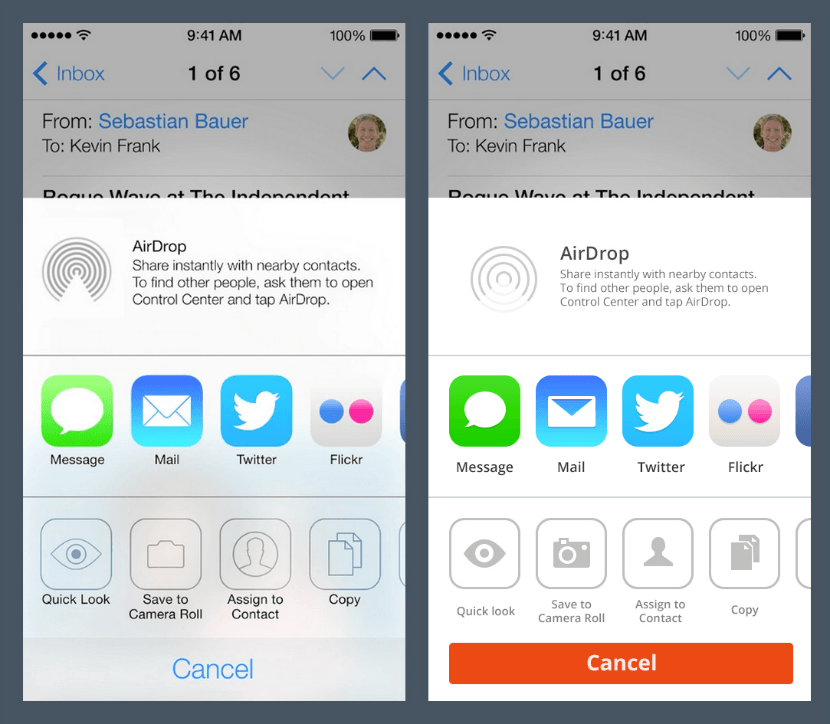
On your iOS device, swipe up from the bottom of the screen to display the control center. Tap on AirDrop and three options will appear 'Disabled', 'Only contacts' y 'Everybody'. 'Disabled' means, this device will be invisible to others using AirDrop. If someone you have added as a contact on your iOS device would like to transfer a file, they can when selected 'Only contacts'. And the option 'Everybody' anyone will be able to connect with you relatively. We will choose 'Everybody'.
In our iOS device you can share content from apps like Photos, Safari, Contacts, etc.
- Tap the content you want to share.
- Press Share or
.
- Depending on the app, you may be able to select other files to share.
Now let's move on to the Mac:
- In Finder, choose Go> AirDrop, or AirDrop from the sidebar of a Finder window.
- Drag and drop one or more files onto the image of a device you want to send to, which appears in the AirDrop window.
- Click Submit.
If you don't see the receiving device in the AirDrop window, make sure the receiver is configured to receive files by AirDrop.
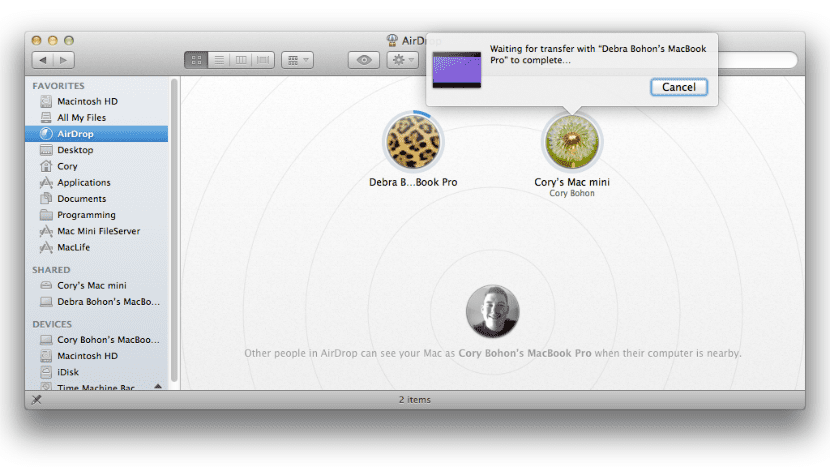
If you want to send files to a device that uses your iCloud account, the device receives them automatically. If you send the files to someone else, the receiver has to accept the transfer to download what you send.
In short, on the iOS device, choose a file you want to transfer, tap the Share menu, and you should see the person or device you want to transfer the file to. Click on the image and the file will begin to transfer. The person receiving the file can choose to save or open the file, reject it, or save it. The received file will appear in the Mac download folder. If you want to share files between user accounts in OS X in a simple way, visit the next entryI hope this tutorial will help you at some point.
On my Mac from 2011 with Yosemite AirDrop it does not recognize iPhone 6+, as you will see, its publication failed to specify disdain what models can be made.
I think it is important to mention that the Mac used to share the files (whoever receives or sends) must have been manufactured in 2012 or later, otherwise it will not recognize or be recognized by iOS devices and that the iPhones they support are iPhone 5 or later or, as a general rule, devices that include the 'lightning' connector.
Right, that's why it is not shown, the rest is fine. On ipad 3 and mac mini it doesn't work. Iphone 5s and mac from 2012 onwards yes.
It continues to fall into the lack of research before publishing an entry, as when the "handolf" option between a mac and iPhone, there were many publications that boasted of how to configure it but all sinned the most, they do not specify that Mac would have to have bluetooth LE.
It is true what you mention Solomon. Lately a 'whiff' of ease is perceived in some blogs. I am not really a follower of this blog, so I do not want to affirm anything. Just yesterday I was thinking that while writing an entry on my little blog. But if you really want a blog that prepares it well, I recommend MacStories, Viticci's blog is very complete. Greetings and happy new year!
Thank you Luis Felipe, I also wish you happy new year.
The post is currado and comp is said, I do not have the amount of mac that you have, in one it worked and in another it did not. Logically, it cannot be verified at all, they only work from what I understand with the 2012 ones.
Thank you for your support.
Indeed ... it happens that we are finding that there are several applications that use the combination of a Mac and a device with iOS do not work with Mac computers that do not have Bluetooth 4.0, and indeed this only occurs in computers built in mid-2011 in Go ahead, it's just my problem, that I have an Air from the end of 2011 and they don't work, there are some parallel applications out there that do the same with old equipment, but either they are paid or they don't work well.
In a Mac Mini that I have deñ 2009 with Yosemite, it does not work, correct is what texuas says
Those who have the MacBook Air mid 2011 by default do not have the option activated but it can be activated with the continuity program. It is a file that activates this function and thus you will see that in preferences you can activate the handoff. The link is as follows and at the beginning they must put the Mac or iCloud key (I don't remember, try), the one that is not displayed on the screen when they type it and then press between, then give some options, it is 1 and then will start the process. Some are quick and others can take up to five minutes or so. At the end I think I remember that it must be restarted or it does it automatically. https://github.com/dokterdok/Continuity-Activation-Tool/archive/master.zip
Thanks Gacueto,
I thank you for the contribution to activate Continuity, I achieved the activation.