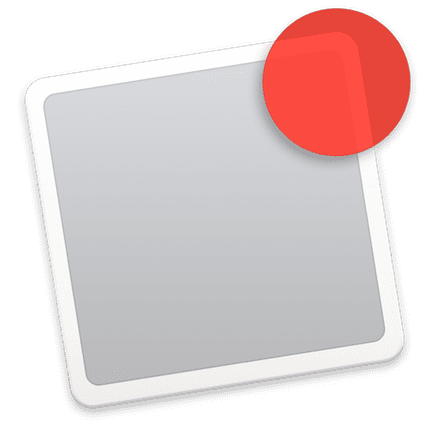
One of the questions that readers ask us the most is how do I deactivate application notifications? And this question that is repeated a lot in our mail and social networks, today we are going to answer it with a small tutorial. It would not really be necessary to make a complete entry to respond to it, but it is true that those people who come to OS X for the first time will always find it easier to follow the well differentiated steps and with images, so let's get to it.
There is another article on the web that refers to notifications, but in that case we see how to deactivate the Safari notifications, and therefore that they come from the web pages that have this function activated and we have agreed to receive them previously.
System preferences
System Preferences in OS X, is the place where this option is managed to turn app notifications on or off. To get to the System Preferences it is as simple as looking for the icon in the Dock, from the top menu of the > System Preferences or from the Launchpad.
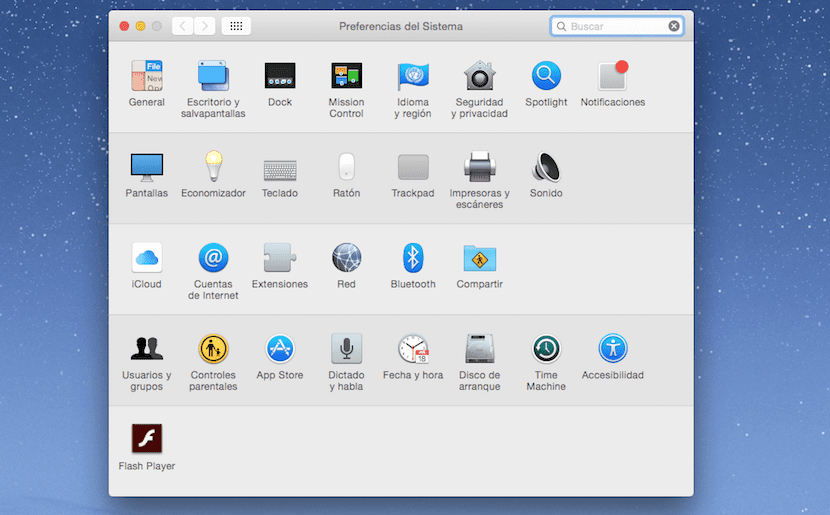
Once we access it is very simple to activate or deactivate the notifications of the applications, for this we click on the icon of the Notifications and now it only remains to manage them manually to our liking and from the same place you can manage the option Do not disturb, that turns off notifications at certain times.

configurations
We can manage all notifications of an application so that it only appears in the notification center and does not show us the strip or alert on the Desktop, we can allow or deny that the application shows us the notification on the locked screen, activate and deactivate the app in the notification center , allow the balloons to appear on the icons (white numbers in red circles in the apps) and activate or deactivate the sound when notifications arrive.
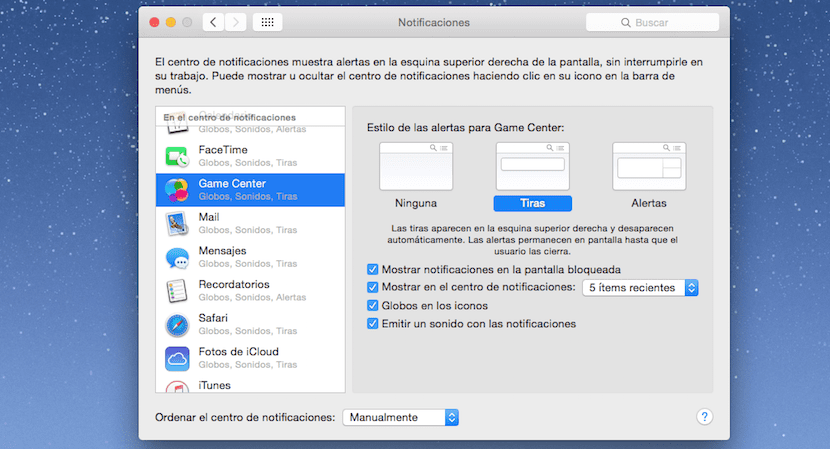
Each of these options can be used individually, so it is not necessary to have everything activated or deactivated, we can leave the sounds active and deactivate the rest, for example, that is already a personal decision of each one.
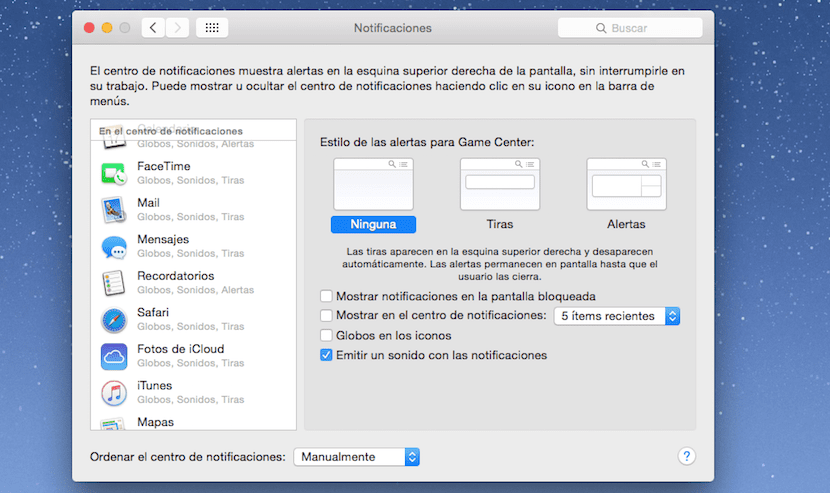
In short, it is about personalizing our experience with OS X a little more and if we do not want to see the notifications of an application, we can configure it to our liking. Many of the questions that come to us on this topic are related to social networks and from System Preferences> Notifications we will be able to manage them easily.
Hello! The notifications that appear on the screen do not correspond to my twitter account, I do not know why it was synchronized with another account. How can I change it?
Thank you