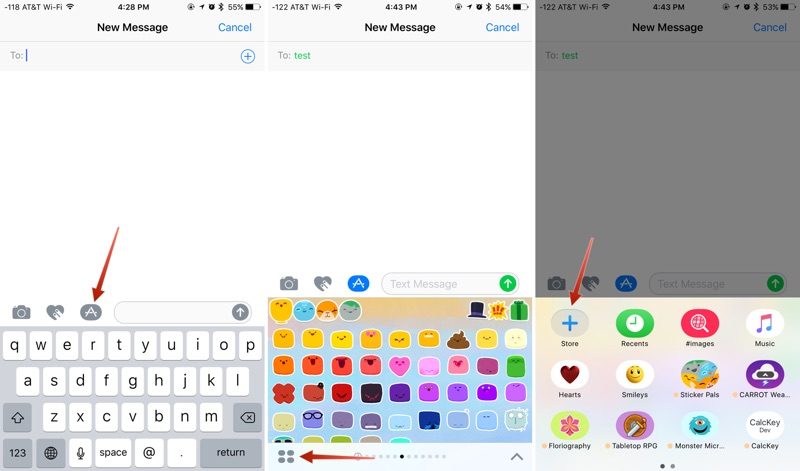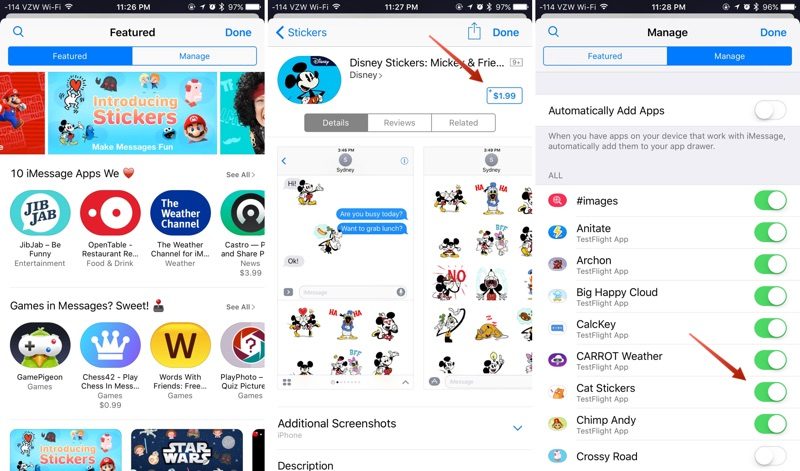The native Messages app with iOS 10 has been completely transformed. Now it is not only visually more attractive, but also incorporates new features and functions that enrich our conversations and provide a much more fun, entertaining and rich experience taking advantage of the new effects on messages, stickers, apps, freehand writing and drawing and much more.
Following the steps of similar applications such as Facebook Messenger, LINE, or Telegram, Apple has made the leap to the so-called «stickers', something like stickers in a big way that give users new ways to express themselves. Like real life, these stickers on iOS can be "pasted" on the messages we send, or they can be sent individually. You can also adjust their size, they can be rotated and even glued to other stickers for greater effects. Throughout this article, and its second part, we will delve into how to use this new Messages feature in iOS 10, from installing sticker packages to sending them to our contacts. If you want to know everything about the stickers in the messages, read on.
How is the installation of sticker packages in Messages
Stickers packages can be installed as standalone applications via the iMessage App Store. They can also be downloaded as add-ons for full iOS applications. In any case, if you want to install "sticker" packs on your iPhone, iPad or iPod touch, all you have to do is follow the steps below.
- Open the Messages app and select a conversation or create a new chat.
- Click on the App Store icon that you will find next to the text input box and then click on the four-point symbol to open the section where all the applications that you have downloaded and installed for Messages are saved.
- Tap on the "+" icon to access the iMessage app store.
- Now browse the Stickers section of this App Store for Messages just like you do in the usual App Store. When you find the pack you want, click on "Get" (if it's free) or click on the purchase price. The system will require you to validate your identity by entering the password or through the Touch ID function, as in the standard application store.
- Click on the "Manage" tab to install sticker packages (or other applications) that are available as add-ons for iOS applications. Installation is done by turning the switch to its on (green) position, while removing a pack of "stickers" is done by turning this slider off.
Optionally, in the "Manage" tab, you can activate the option «Add applications automatically» so that all the applications that have the stickers add-on, install these automatically in Messages.
Click on "Ok" (at the top right of the screen), and the newly installed sticker pack will now be available in your app box.
To access it, press the icon with the four dots (bottom left of the screen), or swipe from left to right through the applications you already have installed.
Basic fundamentals of stickers
When you select stickers to add to your conversations, they appear instead of the iOS keyboard, just like the emoji. Sending someone a sticker is as simple as selecting it. This will be inserted into the text box and you just have to press the blue send arrow to send it to your contact. The procedure is exactly the same as when you send a standard text message to emoji characters.
The sticker is one of the funniest ways to express yourself. Those of us who use Telegram regularly know this well, and that is why we like this update so much. But we still have a lot to see, almost the best, so don't miss the second part of this post.