
I have always said and will always maintain that what WhatsApp has done to bring its application to computers is a botch. I think so because all the developers who have wanted to take their application to desktop systems have done well, launching a native client synchronized with the rest of the instances that can be on a tablet or a smartphone (all running at the same time). In any case, the developers behind the most used messaging application in the world put at our disposal what is known as WhatsApp Web.
But what is WhatsApp Web? You could say that the WhatsApp proposal is a reflection of what happens on our mobile device. By accessing the web of the service or a compatible application, we can link the instance of our phone with a web browser that will be, so to speak, a window that shows what happens in the WhatsApp of our mobile.
Does this have any advantage over what other apps do? Well, I can't think of any. On the contrary: we must be careful because we can forget that we are connected to our mobile data plan and send large photos and videos. In any case, we like it more or less, in this article we will explain how it works WhatsApp Web on Mac.
Browsers compatible with WhatsApp Web
At this point I will go on to explain in what Mac browsers it will work on WhatsApp Web (and I will never again disagree with the way they have done things). In order to use this tool, we will need to use one of the following web browsers:
- Google Chrome.
- Mozilla Firefox.
- Safari
- Opera
- Microsoft Edge.
WhatsApp recommends that we use the latest version of each of the previous browsers. On the other hand, we should not be alarmed if we do not use any of the list, since many of those that exist are based on them. For example, right now I'm writing from Vivaldi, the new browser from the ex-CEO of Opera, which is based on Chromium (which in turn is based on Chrome) and works without any problem.
How to use WhatsApp Web on Mac
Using WhatsApp Web is very simple. We will only have to do the following:
- Logically, the first step will be to open the browser (or application, as we will explain in the next point) if we do not have it open.
- Next we go to the page whatsapp.com, where we will see a QR code.
- We have to scan the QR code that we will see with our mobile device, so we take our smartphone and open WhatsApp.
- In WhatsApp (for iOS) we have to go to Settings / WhatsApp Web. As soon as we touch the option, we will see the interface that will allow us to scan the QR code.
- Finally, we have to focus on the QR code and, once linked, we can save our smartphone.
The first thing we will see will be an image like the one in the following capture:
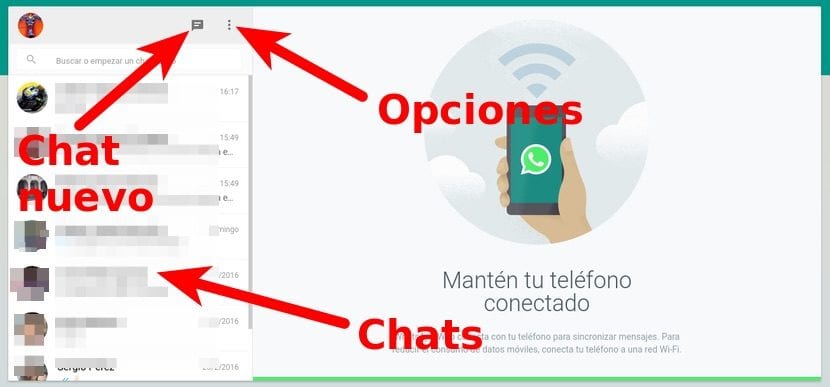
By clicking on an open chat, how could it be otherwise, we will enter that chat and see all the messages that we still have on our mobile, which includes photos, videos, voice notes, etc. If what we want is to open a new chat, we only have to touch on the icon of the «speech bubble» (text). As our browser is linked to our smartphone and our smartphone is linked to our agenda, we can open a new chat with any of our contacts who use WhatsApp. If we want to send a file, we just have to let's drag to the window of the chat.
A button with options is also available. This button is the one with three vertical points and from where we can:
- Create a new group.
- Access our Profile and status.
- Access browser notifications.
- View blocked contacts.
- View archived chats.
- Access help.
- Sign off.
It has everything we would have liked to see in a totally independent application from our mobile. The pity is that we have to link it to the mobile.
Applications to use WhatsApp on Mac
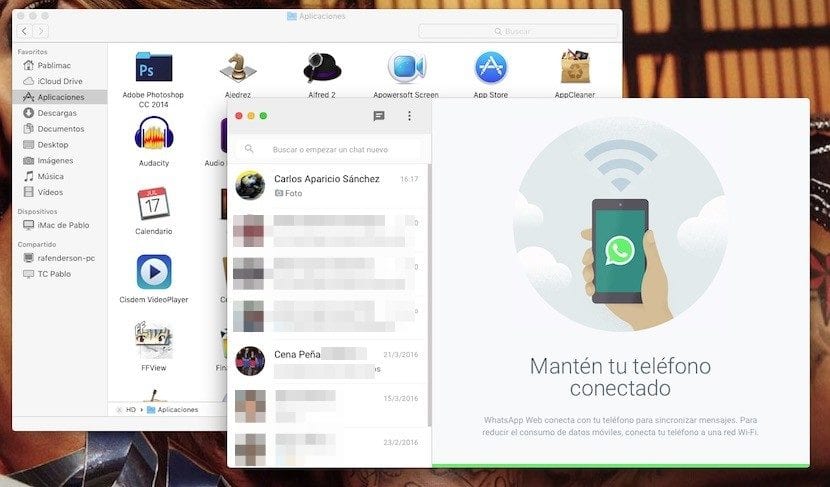
If depending on the mobile already seems a lot of burden to depend yes or yes also on the browser, there are applications for Mac with which we can connect to WhatsApp Web. The main advantage of using an application and not the browser is that the application is less heavy and that notifications tend to work better. Depending on the browser and if we have the WhatsApp web tab in the background, we can receive a notification at the wrong time, which in the best of cases will make it sound on our mobile phone before on our computer.
There is very little to tell about this type of application. All the ones I have tried are exactly the same as the website of this WhatsApp service, with the difference that we will see everything in a separate window that we can also resize at will. The best I've tried, more for being free than for anything else, is chitchat (available from HERE).
Undoubtedly, chitchat es the closest thing we will find to installing WhatsApp on Mac.
Browser extensions to use WhatsApp
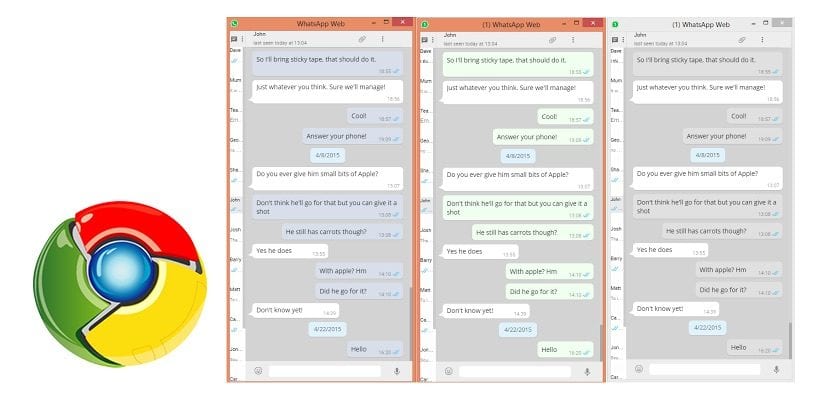
An option halfway between using the web browser and the application is to install an extension in the browser. It is true that it is much closer to the first option than the second, but it is much more comfortable. There are some extensions that even show the number of messages on their icon, but there are none (at least in the official section) for Safari.
For Firefox I have tried and liked WhatsApp Desktop. For Chrome, one of the ones with the best score and appearance is WhatsApp Compact, but it is an extension that I have not personally tried (I have not used Google Chrome for a long time).
Conclusion: is it worth installing WhatsApp on Mac?
As I said at the beginning of this post, I do not approve of the way in which WhatsApp has done things, but it is better to have a web tool than to have to use a mobile phone to communicate with our contacts. On the other hand, it seems that the problem will always accompany us because WhatsApp uses an outdated protocol. Although they can always rewrite the application from 0.
Will there ever be a application to install WhatsApp on Mac natively?
Download the Franz App and you have WhatsApp and more !!
I've been using it for 3 months it's great
I use FreeChat for WhatsApp is this better !!
I have mac os 10.6… is there an alternative for this version? Thank you