
After talking about Microsoft carrying its Microsoft Office office suite to the cloud, We are going to explain how to get a little more extra space in that cloud installing the OneDrive app.
Microsoft proposes to users a series of steps with which they, if they perform them, will be rewarded with a extra space in the OneDrive cloud. One of the actions that we can do as users to get more space in that cloud is to install the OneDrive application.
Microsoft, at the same time that it has been updating its cloud services, had also proceeded to create an application with which to have access to our space in its cloud from our Mac computer. It is available in the Mac App Store for free . To install and configure the application follow these steps:
- Download the OneDrive app from the Mac App Store and install it.
- As soon as we enter the application, a window appears asking us if we want to start configuring it.
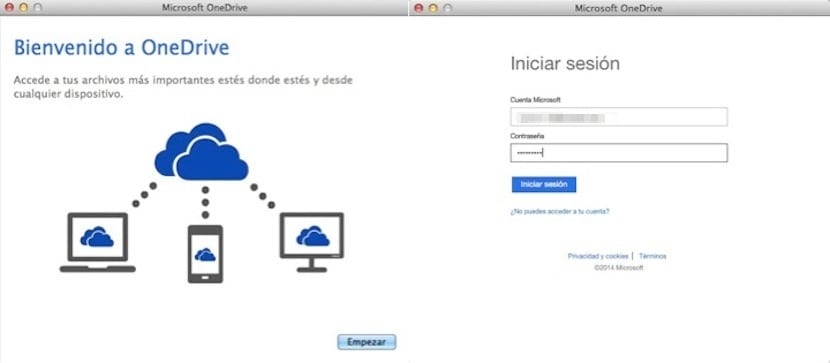
- Enter your Microsoft account to be able to log in. You will automatically get a screen where you can select where the OneDrive folder will be located.
- In the next step, you will be able to select if you want to save everything that is inside the OneDrive folder or just some folders.
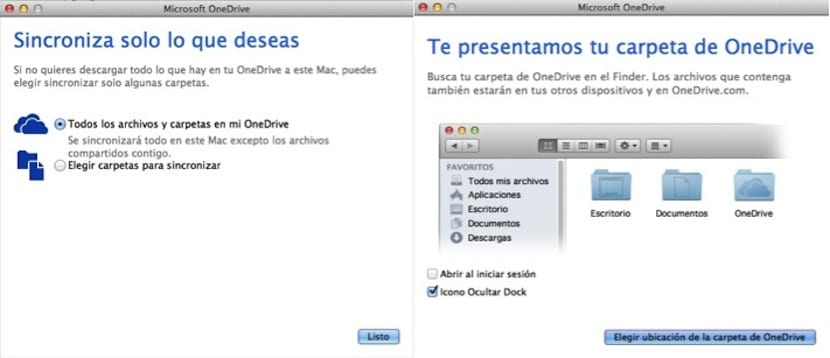
At the end of the process, you will see an icon appear on the desktop menu bar from which you will be able to enter preferences.
From now on, you will see that your space in the cloud increases and also, each file that you insert in any of the folders that are within OneDrive will be synchronized automatically.
Interesting and necessary application
HELLO PEDRO THIS I TRY TO DO WITH CALM SINCE I AM NEW AND IT IS USEFUL TO BE ABLE TO SEE EVERYTHING FROM MY MOBILE. SUPER INTERESTING
but it does not work with symbolic links, and that complicates its use
I tried it as is and nothing I have in the WebApp is loaded in the folder mentioned here, do you know what I should do?
Regards!