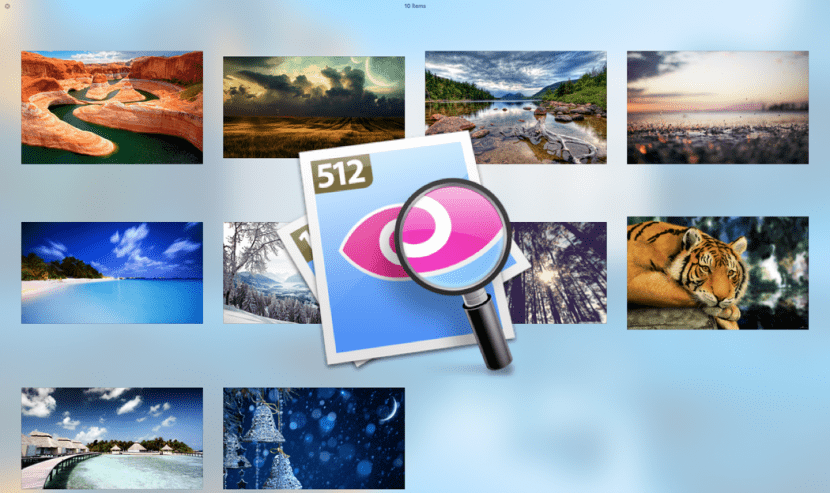
As little as you have used OS X, surely you have already used this very useful function that we have talked about so many times, Quick Look is a immediate way to take a look as its name says, to the document, folder or image to avoid having to run the application on duty that opens these files with the loss of time that this entails.
The way to activate it could not be simpler, that is, select the file and just by pressing and holding the space bar we will get the preview. However, not everything ends there if not there are more forms of power see everything in Quick Look, even being able to zoom.
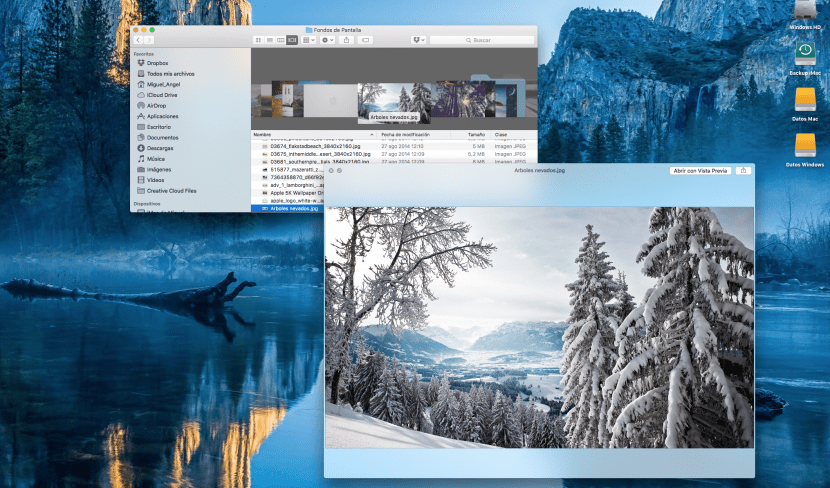
1. The first option will be how to see multiple files or photos at the same time in Quick Look:
- Select the files you want to preview and press the space bar
- We will hold down the CMD ⌘ key and press Enter
At that moment a window will appear with a preview of all the files that we have selected and we can choose the one we want by just clicking on it
2. Another little trick would be to be able to open Quick Look to fullscreen:
- As before we will select all the files that we want to preview
- We will hold down the ALT key ⌥ at the same time as the space bar and with this we will activate the full screen.
3. Finally, to zoom, we will follow the previous steps by keeping the space bar pressed and with the ALT key using the cursor to move, it will also allow us to zoom
As you can see, three very simple ways to perform the same operation that is nothing more than previewing immediately to save us time as much as possible.
I just got to OSX Captain from snow leopard and I can't resolve the fact that I can't view .AVI movies when selecting it in the finder and pressing the space bar, if it's a question of codec I don't know which one I need now, before I had Perian installed and now I have installed it too but it seems not to work in osx captain, I don't know if this is the cause. What do I need to do to view these formats in the Finder? I don't consider converting them with Quicktime, if I can't view them directly.
Thank you.