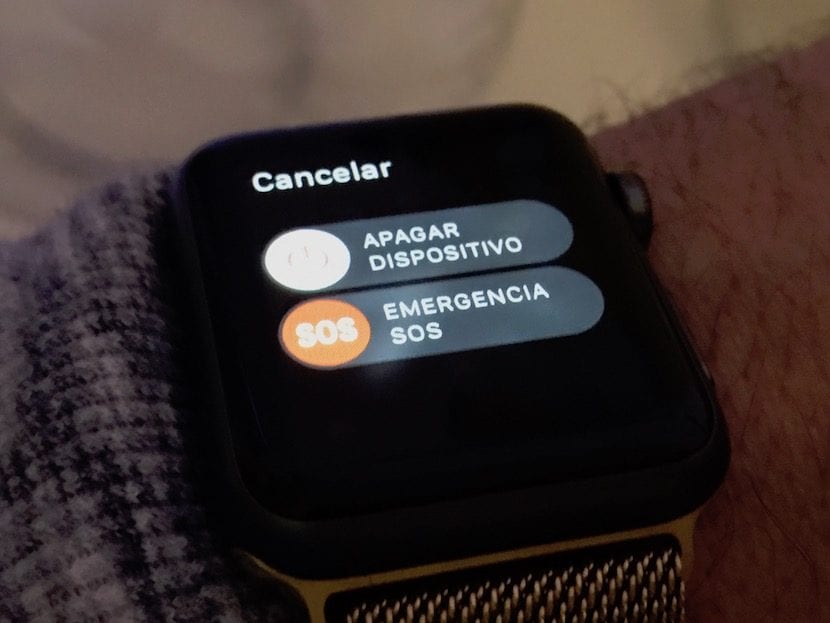
One of the novelties that Apple implemented when the new version of watchOS 3 arrived was the inclusion of a button that makes an emergency call in case we need it. This option is activated in watchOS 3 so that, depending on the country where you are, the watch can make an emergency call to the correct number in each case.
However the system of Apple Watch It also allows us to configure the emergency mode to be able to add another number so that if what we want is to make an emergency call to a relative we also have the opportunity to do so from the same screen and in the same way through the Medical Data.
Before continuing with this article, I want to dedicate it to a great friend and co-worker who has finally decided to be part of the club of owners of an Apple Watch with a 2mm Series 38 in gold. Welcome Magüi Ojeda!
As we have explained in the opening paragraphs, there is a possibility in the iPhone Health application to manage the emergency numbers that we have available on our Apple Watch in case we need them. In case you don't know, if you hold down the side power button of the Apple Watch when the shutdown screen is shown, a button also appears that when you slide it to the right makes an emergency call, in the case of Spain, to 112.
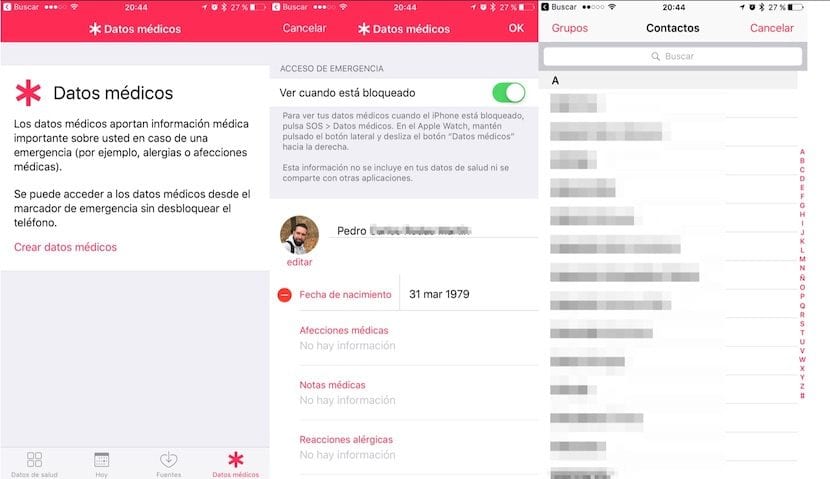
In case you want to add more emergency numbers on that screen of the Apple Watch we will have to manage it from the Health app on the iPhone. To do this we open the Health app on the iPhone and in the tab Medical data> Create medical data> Emergency contacts. In this section you could add the emergency contacts and the relationship you have with them in such a way that when you accept it, you will have activated the Medical Data button on the Apple Watch.
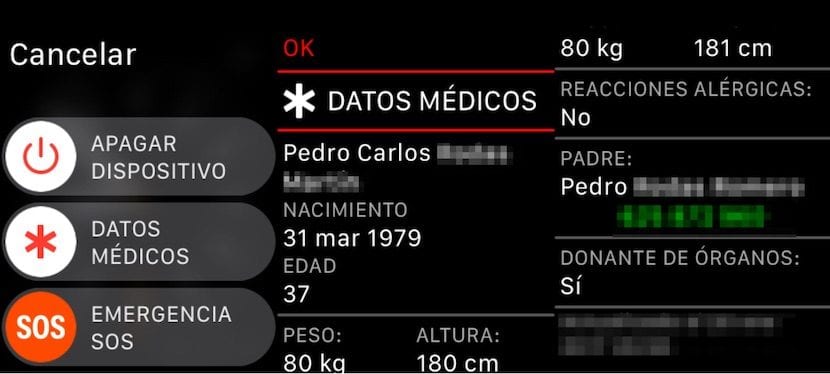
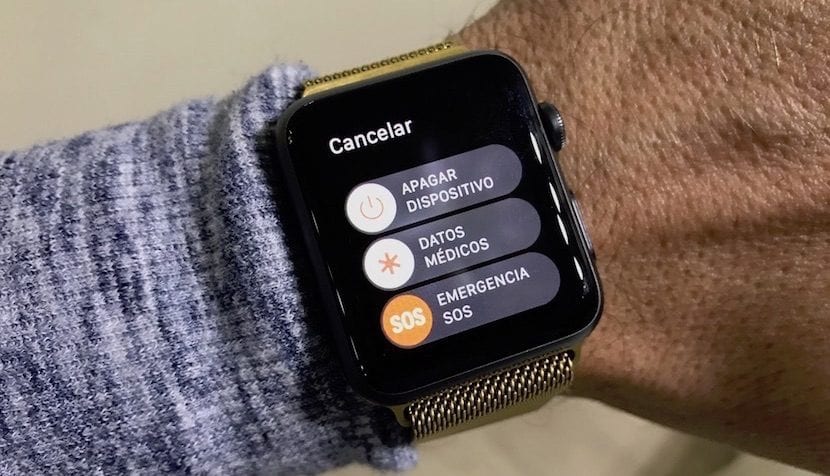
When you are in an emergency situation, both you and the people who can find you can access your important medical data and thus get in touch with your relatives. It should be noted that on the same screen your full name, your age, your weight and height, blood group, whether or not you are an organ donor and information on conditions or medications that you are taking appears as long as you have configured it yourself in the iPhone Health application.
Thank you very much Pedro for this interesting article and it is undoubtedly very useful. By the way, I am delighted with my Apple Watch since I bought it last week.