
Before starting to move our library to an external storage unit, we must make a system backup in Time Machine on another connected unit or on our Time Capsule unit to back up all the photographs that we are going to move and in general any file from system that can be compromised, in this way we make sure that if something goes wrong we can reverse the changes.
If we do not have any other external disk or medium to make this copy, we can also choose to upload a copy of the library to any cloud service in which we are subscribed. The first thing we should do is open iPhoto and go to File> Change Library.
At this time a new window will appear showing all iPhoto libraries that have been createds on the computer, if you are not sure if it is your iPhoto library, just look at the path that is shown just when selecting each one of them, we will copy the path and we will open a new Finder window previously closing iPhoto.
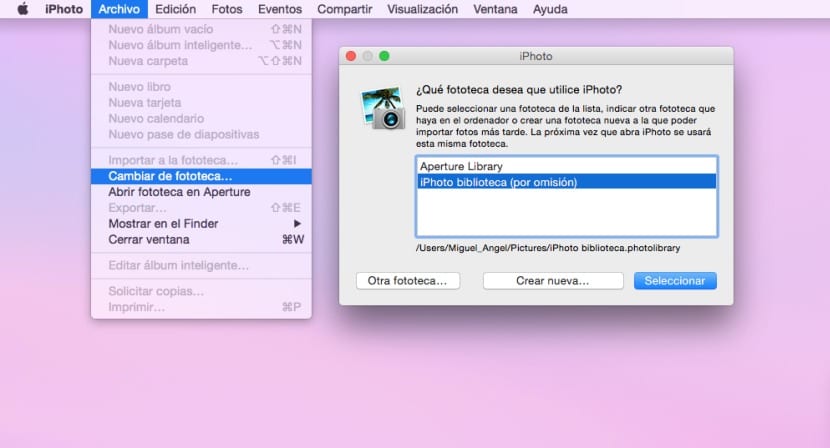
With the Finder window open we will go to where we mark the route, it will normally be located (if we have not previously modified it) in the Images folder within our session. At this point we will connect the external hard drive and drag the iPhoto library to the drive we just connected.
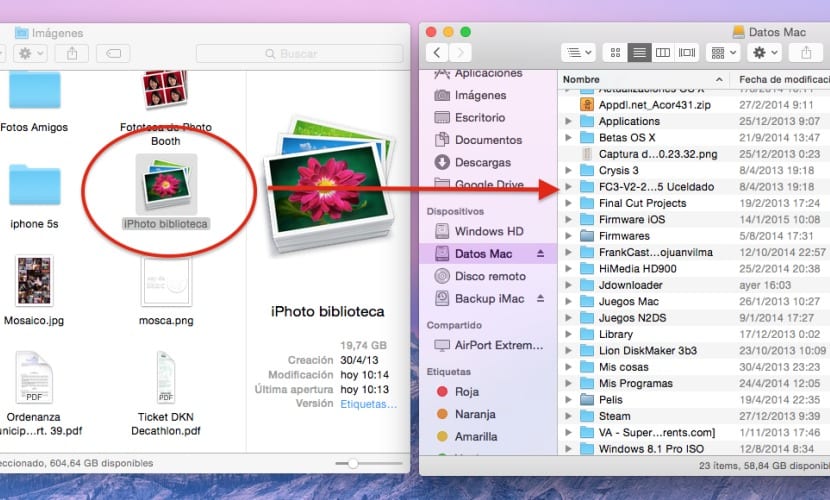
We will wait for it to finish copying the content, when it has finished we will open iPhoto again, this time keeping the ALT key pressed In order for the library selection window to appear, in this case we will click on »Other Library«, then we will look for the library that we have just copied to the external disk and we will confirm the change.
From now on we will always have to have the external disk connected to the Mac, otherwise when we open iPhoto we will get an error referring to can't find library. If, on the other hand, we want to save space on the internal disk, we can eliminate the "old" image library.
I have had a Mac for a few years, I am not fluent in computing and recently I had to upgrade to great captain, which I deeply regret.
They have taken away the iPhoto and in its place they have put a program that I do not like the least and it does not have anywhere near the benefits of the other, not to mention the resolution of the image on the screen. Of course, you can spend the money making albums.
I can't copy files to my external hard drive, nothing I could do with the other version of mac I can do with this one and I'm really desperate.
Now for more inry I have too many photos and memory collapsed and I am going crazy trying to transfer all the content of photos and videos to an external memory.
I can't view movies that I had on my computer, nor can it copy them to the external memory by dragging it as before. The program he used to view them is not even compatible with a great captain.
The finder no longer looks for any type of file. (I don't know why)
The program that I had to mount videos has changed and I have lost my projects.
Anyway I feel as if I made the change for a balance with the new version.
I'm desperate.
It's stupid. To be able to download my photos to a DDE I have to have another one to make a backup copy ??? When I tried to start time machine it tells me that it is going to reset and erase everything I have in DDE. WHO MAKES THESE BOLIDECES