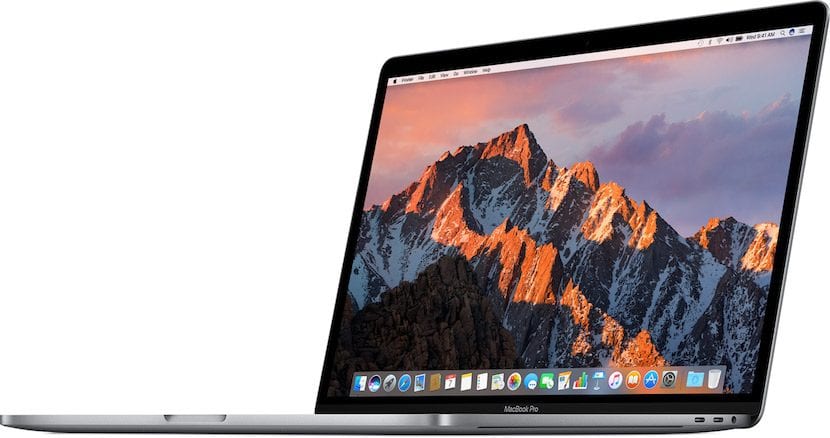
It is not the first time we have talked to you about it, but we consider this very important topic since it will allow you to have control of the desktop and the screen of your Mac whether you want the screen saver to run, that the screen turns off while you are not using it or have the Mac automatically lock itself with a simple gesture.
In my case, I have configured the system to turn off the screen when I indicate it and it is that I never usually leave the laptop in a place where there is a risk that someone may look inside it.
In this article I want to emphasize, once again, the use of a macOS aspect that you may not have heard if you have arrived new to this world of the bitten apple. Within System Preferences there is an item called Desktop and Screensaver. By clicking on it, you will be able to see the Active Corners button at the bottom right.

When clicking on the Active Corners button, a window with the four corners is shown us with four drop-down menus in which we can select the different actions with which you can configure those corners. In my case, as you can see, I have set the upper left corner with "Put the screen to sleep" but you can also do:
- Start screensaver
- Disable screensaver
- Mission Control
- Application windows
- Desktop
- Dashboard
- Notification Center
- Launchpad
We encourage you to play with the active corners a bit because you will surely achieve greater productivity when it comes to managing the system.
