
Digital whiteboards and touch screens are the order of the day. Many teachers are already faced daily with the possibility of being able to use their computers with the digital whiteboards in their schools.
Today we are going to explain how to get more out of the options which has the OSX keyboard For use on touch screens.
When you connect a Mac computer to a digital board, you need the board's drivers for this, so that it can detect your computer and thus be able to define the desktop area by calibrating the board. Once this process is finished, we enter the world of which program to use to be able to do and view activities prepared for the digital whiteboard. There are many compatible programs prepared for it. By this we mean that there are many programs that have been designed to be used by touching a touch surface and not with a mouse.
Imagine the case that we want to use the Safari web browser, for which, if we are at the blackboard, we need a projected keyboard to be displayed where we can press without having to approach the computer. If we don't want to use third-party programs, we can search within OSX itself because it gives us a very simple solution. For this, it is enough that we go to System preferences and let's enter the item Keyboard.

Of the four tabs we can enter, we go to the first one, Keyboard. Within that tab we go down to the check box that says "Show keyboard and character displays in menu bar" and we select it.


You will see that a new icon appears in the Finder menu bar that when clicking on it will allow us "Show character viewer" y "Show keyboard viewer". If we click on Show keyboard viewer, a keyboard will appear on the screen that will always remain in the foreground in front of any window that appears, so we can use it as our virtual keyboard on the digital board screen.
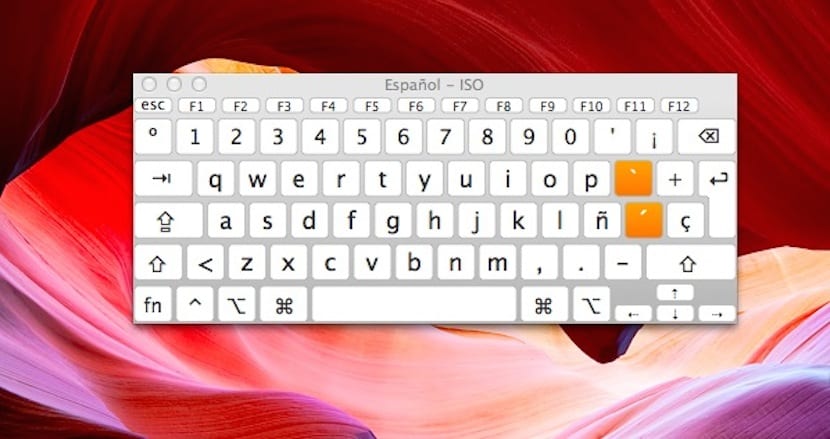
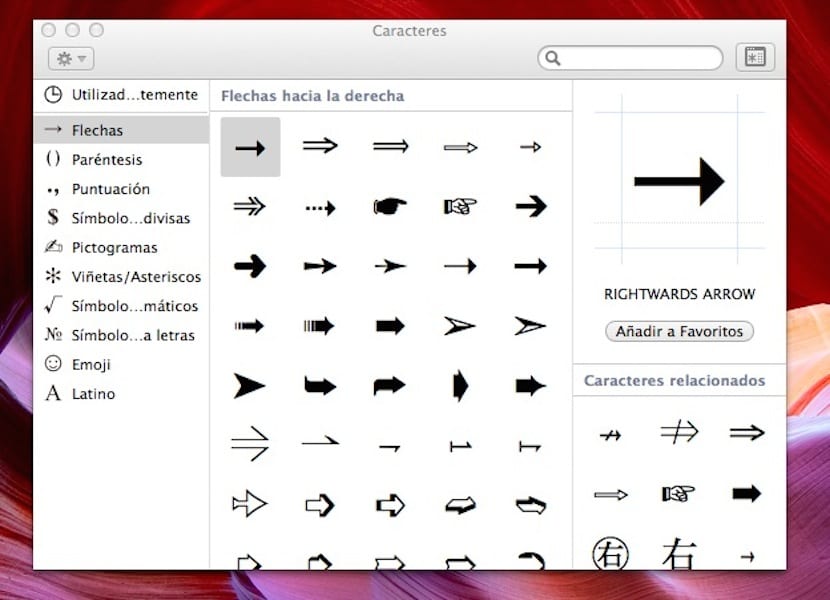
I don't know how to use it, for example I open a page in word and I want to use some symbols from the virtual keyboard but I don't know how to do it