
Next autumn it will be released officially and for all users macOS Big Sur unveiled at WWDC. For all users, it may not, because as you know the list of Mac compatible with this new operating system is less than on other occasions. Nevertheless there is a method to install it and it works without too many problems.
Read very well before proceeding with the installation of macOS Big Sur on Mac not officially supported.
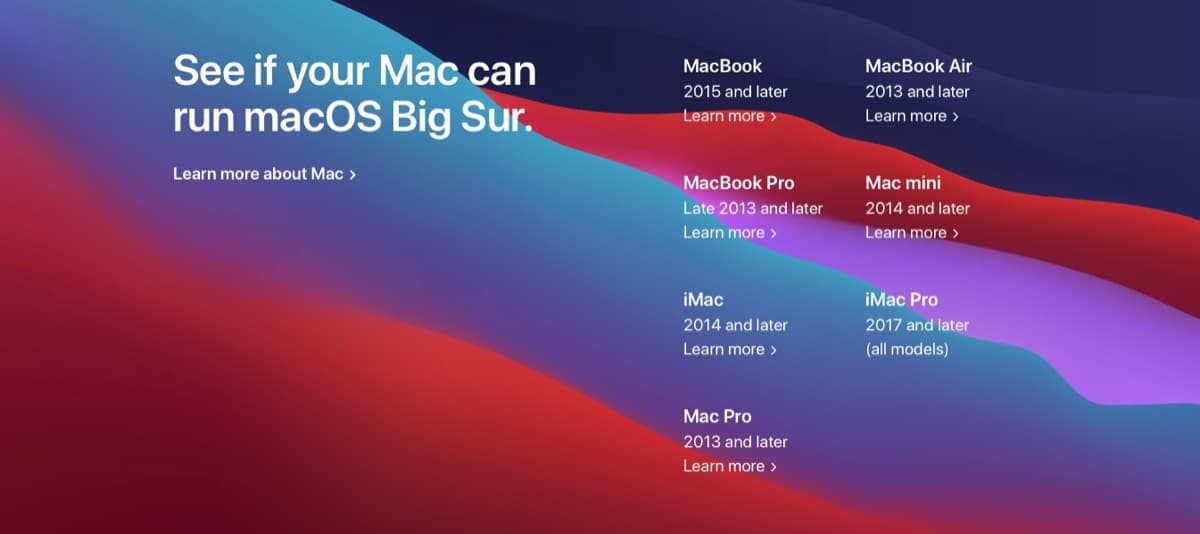
The list of Mac compatible with the new operating system it is a little more concise than in the launch of macOS Catalina, as you can see in the previous image. It is understandable seeing all the potential you can develop. If you have a Mac that is not listed, you may want to install it anyway. We show you how.
Now, you have to be careful depending on the Mac model we have, because depending on the model and the year, there are some features that either don't work or pose a problem.
In the following models, Wi-Fi does not work as base, although it can be fixed:
- 2012 and Early 2013 MacBook Pro
- 2012 MacBook Air
- 2012 and 2013 iMacs
- 2012 Mac minis
In previous models, the problem may be worse, because neither the Wi-Fi nor the acceleration on the graphics card would work. These are already bigger problems. So watch what we do.
Big Sur installation method on equipment not officially supported.

First of all. In order to install this new operating system we have to do it from macOS Catalina. We make a partition of the hard disk from the disk utility of the operating system. Basically, because if something goes wrong, we can have our computer again as if nothing had happened.
In that partition is where we will install the beta version of macOs Big sur and we leave in the other macOS Catalina. A simple process following the steps indicated by the computer itself.
Once done, we perform the following steps:
- We download the official installation wizard from macOS Big Sur.
- We download the patch which will allow us to install macOS Big Sur on our Mac. It consists of two files. hax.dylib y InstallHax.m We copy them into our Home folder.
- We restart the Mac and press Command + R to enter recovery mode.
- Once inside, we go to Utilities-> Terminal and we introduce the following command:
csrutil disable
Then this:
nvram boot-args="-no_compat_check"- We restart the Mac again and we start the team in the usual way.
- Once inside the system, we open the 'Port'of macOS Catalina and first enter the following command:
sudo defaults write /Library/Preferences/com.apple.security.libraryvalidation.plist DisableLibraryValidation -bool true.
- Right after, we enter in the same 'Terminal':
launchctl setenv DYLD_INSERT_LIBRARIES $PWD/Hax.dylib - Now, we can run the file InstallAssistant.pkg (The first one that we have indicated that we should download).
- We will skip the macOS Big Sur Beta installer, and we will have to select in the partition that we are going to install it.
- The macOS Big Sur installer will start, and at the end we will have our Mac officially not supported with the new version installed.
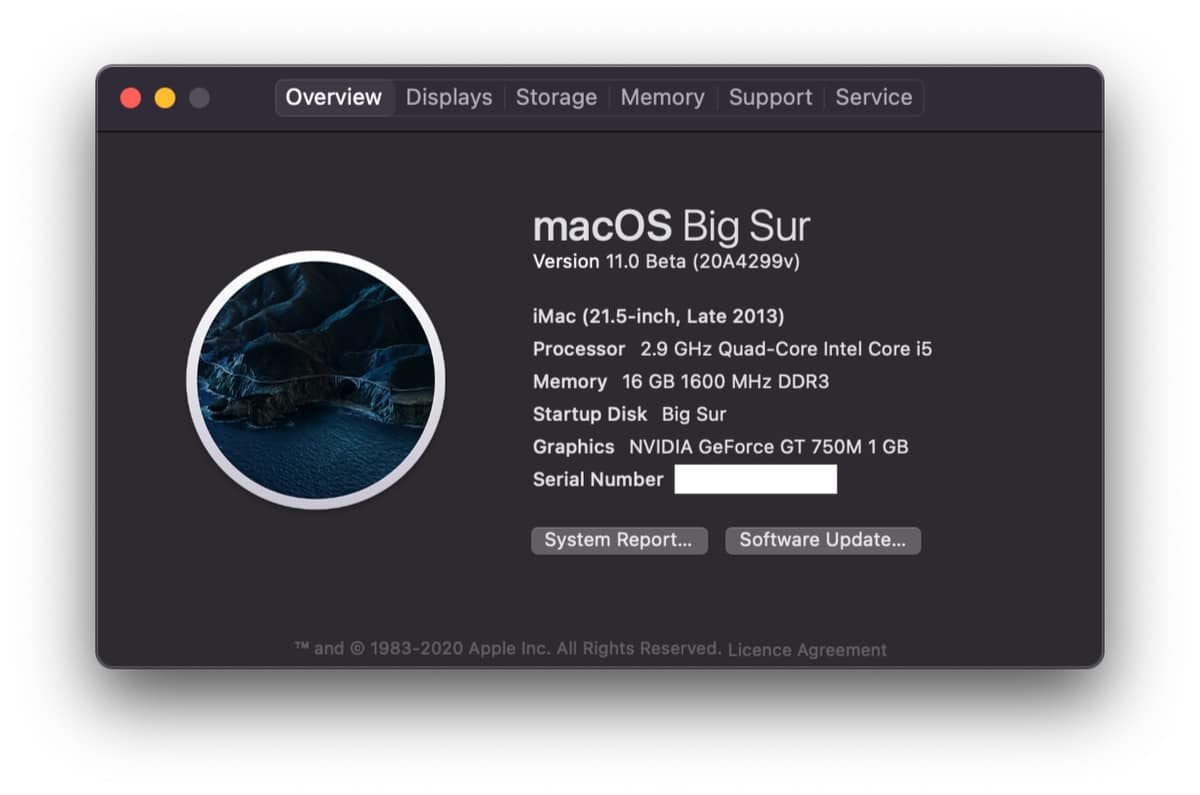
With that guide You can already try macOS Big Sur on your Mac, even though it's not officially supported. The main problem may not work for you Wi-Fi, since Apple has obsolete the Driver of the network cards of the Mac not officially supported.
Now, if your Mac is older, you may have other problems. For example, him not having hardware graphics acceleration enabled.
It is a risk that you have to assess. If you want to see what new features it brings and in that way see if it is worth investing in a more modern Mac. Of course, as in the betas we recommend that you do it on a secondary Mac (if you have, of course).
Although with disk participation there should be no problem, we do not want to be the cause of that there is a major problem that has not yet been detected and keep a nice and expensive paper tread.
Interesting.
Doubts:
- for Apple it would be a 'legal' team, giving access to updates?
- will it work when the final version of 11.0 comes out?
Will this tutorial be valid for when the final version of Big Sur comes out?
of the two links, the first one (that of the official installation assistant) does not work