Since the end of last September the new iPhone 6s and 6s Plus are having tremendous success and this is due to their new features but especially one of them, the Touch 3D. With it, users can have access to quick actions of the applications from the icon on the home screen or access multiple actions and content within third-party applications. Here is a practical guide that you can get the most out of when Touch 3D of your new, or future, iPhone.
Quick actions
The «quick actions» are only available from the application icon on the home screen, acting as a shortcut to the specific functions that the application offers. For example, in the Pinterest app you will have direct access to pin trends, the search function and the creation of a new pin. Instagram Quick Action allows you to create a new message, view its activity, search or send a direct message.

To activate these quick actions, you just have to firmly press the icon of an app. When the menu appears, drag your finger to the action you want to use and the application will open directly to that function. But remember to press firmly or else the system will interpret that you want to rearrange the icons and they will begin to "dance".
Peek and pop
The Peek anda Pop function is the one that takes place inside an application, it is something like a "look" at its content. A light pressure will open a window so you can take a "look" at the content of the app. Firmer pressure will open the content that you have previously peeked.
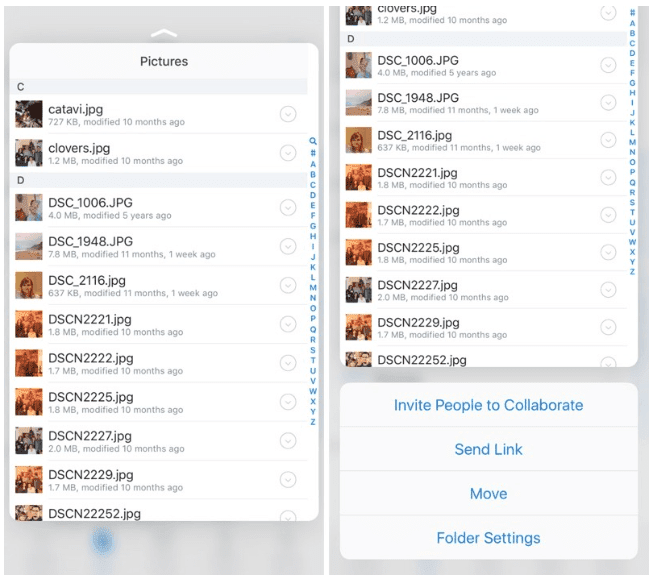
Peek and Pop can be used in different ways depending on how the application developer wanted to implement it. For example, while within the application of dropbox, you can look in a folder to see what documents are inside and then "Pop" the folder if you have found what you were looking for, in Tweetbot, you will be able to click on a link in a tweet to take a look at the web page it is linked to without making a full visit to that web page.
Compatible Applications
The main applications compatible with this Peek anda Pop function, but only with the iPhone 6s and iPhone 6S Plus are:
- Maps
- Notes
- Messages
- Calendar
- Reminders
- Music
- Photos
- Safari
Activate Live Photos
One of the new features built into the iPhone 6s and 6s Plus is live Photos. You can use the Touch 3D to activate this function. Just choose the Live Photo you want to see and press your finger on it. It works even with the "live photos" on the lock screen.
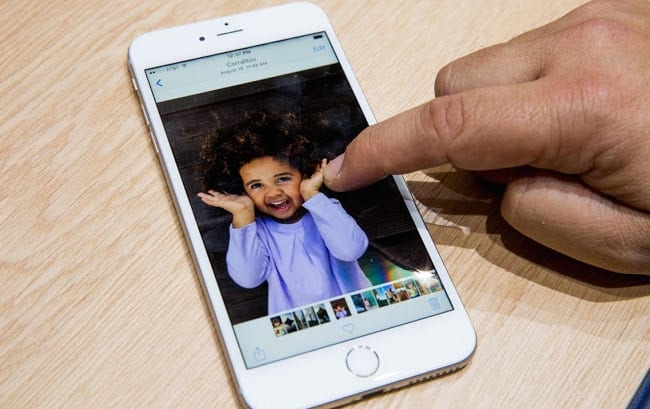
And tomorrow, more ...
If you liked this post, don't miss many more tips, tricks and tutorials in our section Tutorials. And if you have doubts, in Applelised Questions You can ask all the questions you have and also help other users to clear up their doubts.
Ahm! And don't miss our latest Podcast, Apple Talkings 16 | Netflix, Staingate and fandroids.
SOURCE | MacRumors