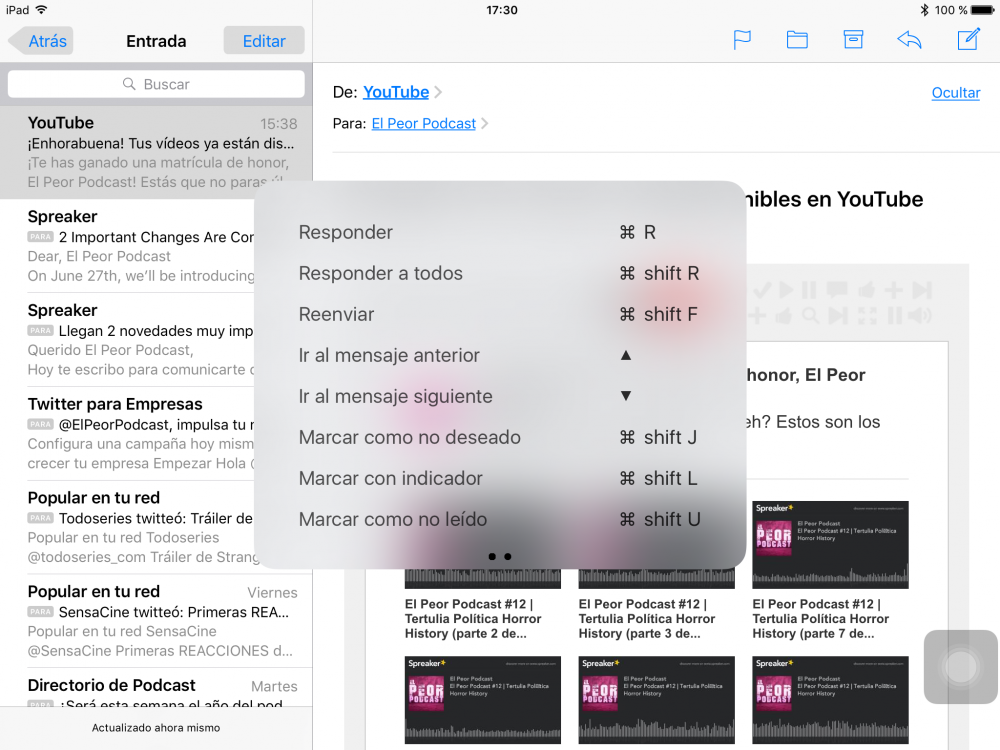If you are one of those who use a physical keyboard together with your iPad or iPhone, the keyboard shortcuts with a great way to navigate through the system quickly and easily. Instead of constantly tapping the screen, you can use keyboard shortcuts to quickly take action. In this tip we are going to focus on the use of keyboard shortcuts to navigate through the Mail application and Safari. Let's see how to navigate through our iPad using keyboard shortcuts.
First of all, once you have connected your bluetooth keyboard to the iPad, the first thing you should know is that you can check all keyboard shortcuts that you can use from any screen by simply holding down the CMD or Command key. This button is the one that tells your iPad that you are going to use a keyboard shortcut.
To examine the mail in the Mail app, you can use the arrow keys to scroll through the different messages received. Best of all, you will not have to use the CMD key, just press the arrows, at least on the keyboard that I use, a Logitech Type +
for iPad Air 2.
And if you want to delete an email, just press the backspace key, just like on your Mac keyboard, and the selected message will be deleted instantly.
As you can see in the screenshot above, there are many more combinations to generate keyboard shortcuts in the app Email that will make working with your iPad much easier and faster. In addition to the ones you see on the screen:
- Search mailbox CMD option F
- Download all new mail CMD shift N
- And many more.
Depending on the screen or application you are on, you can use one or another keyboard shortcut. Just hold down the CMD key and you can learn them little by little until you have mastered them all. For example, if you are on the home screen and want to search in Spotlight, press CMD + space instead of going to touch the screen. Much faster, right?
Do not forget that in our section Tutorials you have at your disposal a huge variety of tips and tricks for all your Apple devices, equipment and services.
By the way, haven't you listened to the episode of Apple Talkings, the Applelised podcast yet?
SOURCE | iPhoneLife