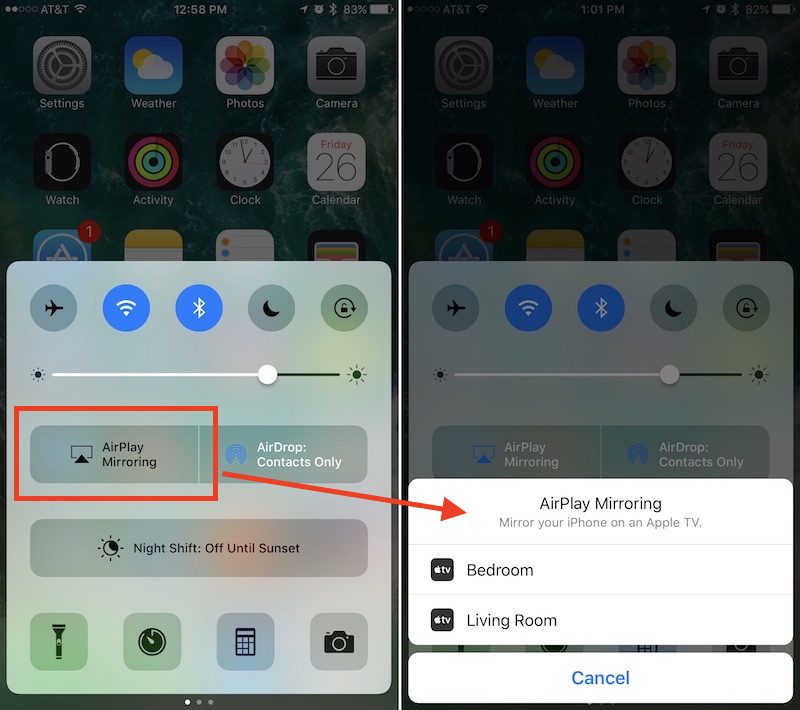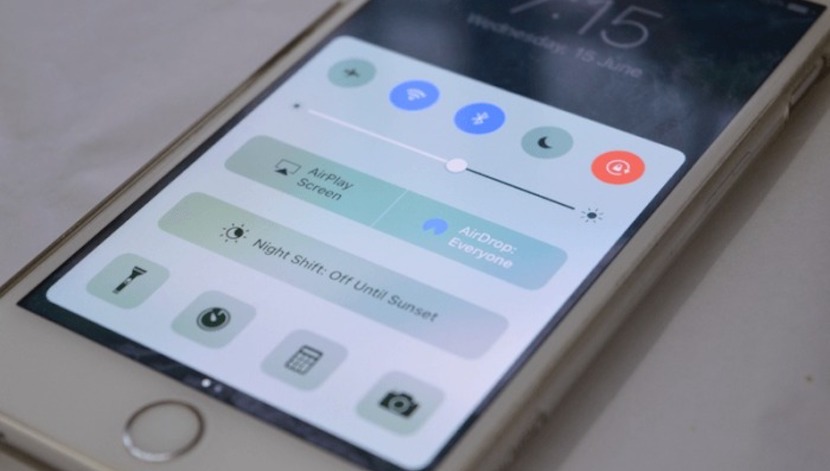
Although the aesthetic and design changes that have come with iOS 10 are subtle, some of the most used features do offer much more striking and easy-to-detect changes. This is the case of the Control Center.
The new Control Center of iOS 10 not only presents some aesthetic changes, but also incorporates new functions that make it more useful. Let's see what those news are and how to get the most out of it.
The new Control Center
The Control Center is no longer made up of a single card that incorporates the typical features that we are used to seeing such as the flashlight, the calculator or the stopwatch. It is now a collection of three slide cards. In the first one we find the basic configuration aspects, such as Wi-Fi, Bluetooth or Airplane mode. The second is dedicated to the Music application, and the third to the Home application to control HomeKit-connected devices at home.
If you want to take full advantage of the ease of access granted by the new Control Center, continue reading this post in which we are going to analyze the use you can make of each of the three boxes that are included and all their functions.
But before we start, a clarification: if the Control Center of your iPhone only consists of two cards, it is because you have eliminated the Home app, which is appreciated, after all, if you are not going to use it to what do you want?
Navigating the Control Center in iOS 10
From anywhere in iOS 10 (including the main lock screen itself), swipe up from the bottom of the iPhone to open the Control Center. This is something that has not changed so far.
The first tab of the Control Center reflects many of the features that were already present in iOS 9 and earlier versions Apple's operating system. Thus, there you can find the shortcut to activate and deactivate the airplane mode, the detection of Wi-Fi networks, the Bluetooth, the Do not disturb mode, and the rotation lock button. All of them are at the top of the card. Right below them, you will find the brightness control, a line that you just have to slide left or right to reduce or increase the brightness of the screen respectively.
In the second row of buttons we find the first change of the control center in iOS 10: two medium-sized squares for AirPlay Mirroring and Share with AirDrop, their locations have been reversed compared to previous versions. AirPlay Mirroring allows you to mirror your iPhone or iPad screen on the TV screen through Apple TV, while the "AirDrop" button allows you to toggle between "All", "Contacts only" or disconnect file reception.
El Night mode It has a whole row dedicated to him alone, a single large horizontal button that allows us to activate or deactivate the function before its programmed on and / or off times (in iOS 9 it was a small icon located between the stopwatch and the calculator).
Finally, at the bottom of the first card of the Control Center, there are the flashlight, the timer, the calculator and a direct access to the camera, which does not represent any change with respect to iOS 9. What is a novelty however are the 3D Touch shortcuts for each applicationThe flashlight can change the intensity, the timer includes common interval options, the calculator lets you copy the last result, and the camera has multiple image options.
As you can see, the new Control Center has many new features, and we have only just begun. In the second part of this post we will see how to use the other two remaining cards.
If you want to know more about the new features of iOS 10:
- How to hand-send notes in Messages for iOS 10
- How to customize your favorite Contacts in iOS 10
- How to use the new iOS 10 lock screen (I)
- How to use the new lock screen of iOS 10 (II)
- How to use the new Messages effects in iOS 10 (I)
- How to use the new Messages effects in iOS 10 (II)
- How to install and use stickers in Messages for iOS 10 (I)
- How to install and use stickers in Messages for iOS 10 (II)
- How to use Digital Touch in Messages with iOS 10 (I)
- How to use Digital Touch in Messages with iOS 10 (II)